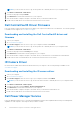Reference Guide
Table Of Contents
- Latitude 5521 Re-imaging guide for Windows 10
- Contents
- Installation overview
- Introduction
- Order of reinstallation
- Updating or resetting the BIOS
- Reinstalling the operating system
- Reinstalling drivers and applications
- Reinstallation sequence for drivers and applications
- Intel chipset device software
- Critical Microsoft Quick Fix Engineering (QFE) updates
- Intel Rapid Storage Technology (IRST)
- Graphics
- Audio
- Dell ControlVault3 Driver Firmware
- IR Camera Driver
- Dell Power Manager Service
- Wireless Local Network (WLAN) drivers and applications
- Dell Docking Station WD19/WD19DC
- Dell Thunderbolt Dock WD19TB
- .NET Framework
- Getting help and contacting Dell
NOTE: If you do not have the Service Tag, use the product ID or manually browse for your computer model.
4. Click Drivers & downloads > Find drivers.
5. Scroll down the page and expand Audio.
6. Click Download to download the audio driver for your computer.
7. After the download is complete, navigate to the folder where you saved the audio driver file.
8. Double-click the audio driver file icon and follow the instructions on the screen.
Dell ControlVault3 Driver Firmware
Dell ControlVault3 contains software that protects data in your computer from disclosure or modification. The software package
is available on Dell's support site www.dell.com/support.
Downloading and installing the Dell ControlVault3 driver and
firmware
1. Turn on your computer.
2. Go to www.dell.com/support.
3. Click Product support, enter the Service Tag of your computer, and then click Search.
NOTE: If you do not have the Service Tag, use the product ID or manually browse for your computer model.
4. Click Drivers & downloads > Find drivers.
5. Scroll down the page and select Security in the category.
6. Click Download to download the software package for your computer.
7. After the download is complete, navigate to the folder where you saved the Dell ControlVault3 driver and firmware.
8. Double-click the Dell ControlVault3 driver file icon and follow the instructions on the screen.
IR Camera Driver
IR Camera driver enables all the advanced camera features in your computer. The software package is available on the
www.dell.com/support.
Downloading and installing the IR camera driver
1. Turn on your computer.
2. Go to www.dell.com/support.
3. Click Product support, enter the Service Tag of your computer, and then click Submit.
NOTE: If you do not have the Service Tag, use the auto-detect feature or manually browse for your computer model.
4. Click Drivers & downloads > Find it myself.
5. Scroll down the page and expand Mouse, keyboard & Input Devices .
6. Click Download to download the audio driver for your computer.
7. After the download is complete, navigate to the folder where you saved the IR camera driver file.
8. Double-click the audio driver file icon and follow the instructions on the screen.
Dell Power Manager Service
Dell Power Manager (DPM) service is a Dell-developed application that provides simplified and efficient power management
capabilities for Dell computers. Following are the key features of DPM:
12
Reinstallation sequence for drivers and applications