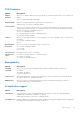Setup Guide
Table Of Contents
- Dell Latitude 5511 Setup and specifications guide
- Contents
- Set up your Latitude 5511
- Create a USB recovery drive for Windows
- Chassis overview
- Technical specifications
- Processors
- Chipset
- Operating system
- Memory
- System board connectors
- Storage
- Media-card reader
- Audio
- Video
- Camera
- Communications
- Mobile broadband
- Power adapter
- Battery
- Dimensions and weight
- Ports and connectors
- Touchpad
- Display
- Keyboard
- Fingerprint reader in Power Button
- Fingerprint reader
- Sensor and control specifications
- Security options—Contacted smartcard reader
- Security options—Contactless smartcard reader
- Security
- Security Software
- Computer environment
- Keyboard shortcuts
- Software
- System setup
- Getting help
Video
Option Description
LCD Brightness Allows you to set the display brightness depending up on the power source—On Battery and On AC. The
LCD brightness is independent for battery and AC adapter. It can be set using the slider.
NOTE: The video setting is visible only when a video card is installed into the system.
Security
Table 37. Security
Option Description
Admin Password Allows you to set, change, and delete the admin password.
System Password Allows you to set, change, and delete the system password.
Internal HDD-2 Password This option lets you set, change, or delete the password on the system's internal hard disk
drive (HDD).
Strong Password This option lets you enable or disable strong passwords for the system.
Password Configuration Allows you to control the minimum and maximum number of characters allowed for a
administrative password and the system password. The range of characters is between 4
and 32.
Password Bypass This option lets you bypass the System (Boot) Password and the internal HDD password
prompts during a system restart.
● Disabled — Always prompt for the system and internal HDD password when they are set.
This option is enabled by default.
● Reboot Bypass — Bypass the password prompts on Restarts (warm boots).
NOTE: The system will always prompt for the system and internal HDD passwords when
powered on from the off state (a cold boot). Also, the system will always prompt for
passwords on any module bay HDDs that may be present.
Password Change This option lets you determine whether changes to the System and Hard Disk passwords are
permitted when an administrator password is set.
Allow Non-Admin Password Changes - This option is enabled by default.
UEFI Capsule Firmware
Updates
This option controls whether this system allows BIOS updates via UEFI capsule update
packages. This option is selected by default. Disabling this option will block BIOS updates
from services such as Microsoft Windows Update and Linux Vendor Firmware Service
(LVFS)
TPM 2.0 Security Allows you to control whether the Trusted Platform Module (TPM) is visible to the operating
system.
● TPM On (default)
● Clear
● PPI Bypass for Enable Commands
● PPI Bypass for Disable Commands
● PPI Bypass for Clear Commands
● Attestation Enable (default)
● Key Storage Enable (default)
● SHA-256 (default)
Choose any one option:
● Disabled
● Enabled (default)
System setup 31