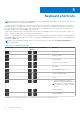Setup Guide
Table Of Contents
- Dell Latitude 5511 Setup and specifications guide
- Contents
- Set up your Latitude 5511
- Create a USB recovery drive for Windows
- Chassis overview
- Technical specifications
- Processors
- Chipset
- Operating system
- Memory
- System board connectors
- Storage
- Media-card reader
- Audio
- Video
- Camera
- Communications
- Mobile broadband
- Power adapter
- Battery
- Dimensions and weight
- Ports and connectors
- Touchpad
- Display
- Keyboard
- Fingerprint reader in Power Button
- Fingerprint reader
- Sensor and control specifications
- Security options—Contacted smartcard reader
- Security options—Contactless smartcard reader
- Security
- Security Software
- Computer environment
- Keyboard shortcuts
- Software
- System setup
- Getting help
Keyboard shortcuts
NOTE: Keyboard characters may differ depending on the keyboard language configuration. Keys that are used for shortcuts
remain the same across all language configurations.
Some keys on your keyboard have two symbols on them. These keys can be used to type alternate characters or to perform
secondary functions. The symbol that is shown on the lower part of the key sees the character that is typed out when the key is
pressed. If you press shift and the key, the symbol that is shown on the upper part of the key is typed out. For example, if you
press 2, 2 is typed out; if you press Shift + 2, @ is typed out.
The keys F1-F12 at the top row of the keyboard are function keys for multimedia control. Press the function key to invoke the
task. For example, pressing F1 mutes the audio (see the table below).
However, if the function keys F1-F12 are needed for specific software applications, multimedia functionality can be disabled by
pressing Fn + Esc. Next, multimedia control can be invoked by pressing Fn and the respective function key. For example, mute
audio by pressing Fn + F1.
NOTE: You can also define the primary behavior of the function keys (F1–F12) by changing Function Key Behavior in
BIOS setup program.
Table 33. List of keyboard shortcuts
Function key Redefined key (for multimedia
control)
Behavior
Mute audio
Decrease volume
Increase volume
Play previous track/chapter
Play/Pause
Play next track/chapter
Switch to external display
Search
Turn on keyboard backlit (optional).
NOTE: Non-backlit keyboards have
F10 function key without the backlit
icon and does not support the backlit
function.
Decrease brightness
Increase brightness
The Fn key is also used with selected keys on the keyboard to invoke other secondary functions.
5
24 Keyboard shortcuts