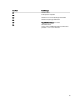User's Manual
9
Use Case Scenario
Using Lasso GUI, collect data for devices such as PowerConnect switches, CLARiiON and EqualLogic storage arrays in
your SAN environment and upload the collection to Dell Technical Support.
To do this:
1. Before running Lasso, make sure:
– You have the following details for each device:
* PowerConnect Ethernet Switch — IP address, Username, and Password.
* CLARiiON — SPA IP address, SPB IP address, Username, and Password
* EqualLogic — Group IP address, Management IP address, and Member IP address.
– Prerequisites are met for data collection. For details, see Prerequisites For Data Collection.
2. Run Lasso. For details, see Running Lasso.
3. In the Welcome to Lasso page, select the Start with a new configuration option and click Continue.
4. In the Your Company Information page, enter your company details and click Continue.
5. In the Your Company Contacts page, enter your company contact details and click Continue.
6. In the Your Hardware Environment page, select Ethernet & FCoE Switches and Storage Arrays options and click
Continue.
7. In the Your Hardware Environment: Storage Arrays page, from the Type of Storage Array drop down list, select the
following storage arrays, enter the information for each array as mentioned in the following table and click Save
New Storage Array to validate and save the device:
Type of Storage Array Fields
CLARiiON
– SPA IP/Hostname — 10.94.XXX.YYY
– SPB IP/Hostname — 10.94.XXX.YY
– Username — testuser
– Password — testpassword
EqualLogic
– Group/Mgmt IP — 10.94.XXX.YY
– Community String — public
– Username — testuser
– Password —testpassword
NOTE: The table provides sample values for the fields.
If validation fails, edit the information for the device and update to re-validate. Click Continue.
8. In the Your Hardware Environment: Ethernet Switches page, from the Type of Ethernet Switch drop down list, select
PowerConnect switch, enter the following information and click Save New Ethernet Switch to validate and save the
device:
– IP/Hostname — 10.94.XXX.YY
87