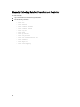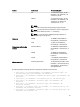User's Manual
Allowing Root Access Using Multi User Interface (MUI) On VMware
The Multi User Interface (MUI) on VMware ESX 3.0/4.0 can also be used to allow root access. When using the MUI, do
the following:
1. Select the ESX server in the VI Client
2. Select Configuration
3. Select Security Profile
4. Choose Properties
5. Select SSH Server and place a check in the box
6. Retry Lasso against this host
NOTE: In few UNIX systems including VMware ESX 3.0, SSH is disabled as root by default. This default
behavior prevents Lasso from executing the command through SSH remotely if root credentials are used. For
more information, see Prerequisites For Data Collection.
Troubleshooting MD Series
To troubleshoot MD Series, make sure that:
• MDSM software is installed in the system or you can download this from %SystemDrive%:\Program Files\Dell
\MD Storage Manager\client\ location. However, the location may vary depending on the system.
• The path of MDSM software is defined before executing commands.
To troubleshoot:
MD Series validation:
Run the command SMcli -A <IPAddress of MD Series Array>. Example:SMcli -A 10.15.216.101
If the IP address is validated successfully, the SMcli executed successfully message is displayed. Else, SMcli failed
message is displayed.
NOTE: When a new MD Series array is added, the device is always validated. This assists in quick connection to
each Raid Core 0 IP or Raid Core 1 IP.
Click Validated or Error Found to view the validation status.
MD Series collection:
Before troubleshooting, also make sure that the RAID controller module firmware is compatible with the MD Storage
Manager software on the management station. If the RAID controller module firmware is upgraded, then upgrade the
MD Storage Manager software. Else, there may not be access to the storage array.
1. Run the command SMcli -c “show storagearray profile;” < IPAddress of MD
Array><USERPROFILE Dir\Results\Hostname.txt>
The command output is generated in the Hostname.txt file in the USERPROFILE Dir\Results\ location.
2. Run the command SMcli -c "save storageArray SupportData file=\"USERPROFILE Dir\Results\Hostname.zip\";" <
IPAddress of MD Array>
The command output is generated in the Hostname.zip file in the USERPROFILE Dir\Results\ location.
NOTE: When the validation or collection operation of a Storage Array is timed out, then check the
DasArray.properties file in the InstallDir location and increase the timeout value.
For example: mdseries.timeout.value.collection = 200000. The value is 120000 by default.
70