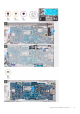Service Manual
12. Connect the touchpad cable to the system board and close the latch.
13. Connect the keyboard-backlight cable from the system board and close the latch.
14. Connect the keyboard cable to the system board and close the latch.
15. Adhere the Mylar that secures the keyboard-cable latch to the system board.
16. Place the wireless-card bracket on the wireless card.
17. Replace the screw (M2x3) that secures the wireless-card bracket to the palm-rest assembly.
18. Close the right display-hinge.
NOTE: Ensure that the screw holes on the left display-hinge are aligned with the screw holes on the system board
and palm-rest assembly
19. Replace the screw (M2x5) that secures the right display-hinge to the palm-rest assembly.
20. Replace the screw (M2x3.5) that secures the right display-hinge to the system board and palm-rest assembly.
Next steps
1. Install the heat sink.
2. Install the fan.
3. Install the battery.
4. Install the M.2 2230 solid-state drive. (if applicable)
5. Install the M.2 2280 solid-state drive/Intel Optane H10. (if applicable)
6. Install the base cover.
7. Follow the procedure in After working inside your computer.
Palm-rest and keyboard assembly
Removing the palm-rest and keyboard assembly
Prerequisites
1. Follow the procedure in Before working inside your computer.
2. Remove the base cover.
3. Remove the battery.
4. Remove the display assembly.
5. Remove the fan.
6. Remove the power-adapter port.
7. Remove the coin-cell battery.
8. Remove the I/O board.
9. Remove the touchpad.
10. Remove the speakers.
11. Remove the power-button with fingerprint reader.
12. Remove the system board.
NOTE: The system board can be removed along with the heat sink.
About this task
The following image(s) indicate the location of the palm-rest and keyboard assembly and provides a visual representation of the removal
procedure.
44
Removing and installing components