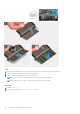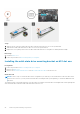Service Manual
Table Of Contents
- Inspiron 15 5509 Service Manual
- Working inside your computer
- Removing and installing components
- Recommended tools
- Screw list
- Major components of Inspiron 15 5509
- Base cover
- Battery
- Memory modules
- Solid-state drive—M.2 slot one
- Solid-state drive—M.2 slot two
- Wireless card
- Fan
- Coin-cell battery
- Heat sink
- Display assembly
- Power-adapter port
- Speakers
- Power button with optional fingerprint reader
- Touchpad
- I/O board
- System board
- Palm-rest and keyboard assembly
- Drivers and downloads
- System setup
- Troubleshooting
- Getting help and contacting Dell

Steps
1. Slide the solid-state drive mounting bracket into the slot on the palm-rest and keyboard assembly, if it is not installed.
2. Align the notches on the M.2 2230 solid-state drive with the tabs in the M.2 slot two on the system board.
3. Slide the M.2 2230 solid-state drive into M.2 slot two on the system board.
4. Replace the screw (M2x3) that secures the M.2 2230 solid-state drive to the palm-rest and keyboard assembly.
Next steps
1. Install the base cover.
2. Follow the procedure in After working inside your computer.
Removing the M.2 2280 solid-state drive from M.2 slot two
Prerequisites
1. Follow the procedure in Before working inside your computer.
2. Remove the base cover.
About this task
NOTE:
Depending on the configuration ordered, your computer may support an M.2 2230 solid-state drive or an M.2 2280
solid-state drive in M.2 slot two.
NOTE: This procedure applies only to computers shipped with an M.2 2280 solid-state drive installed in M.2 slot two.
The figure indicates the location of the M.2 2280 solid-state drive/Intel Optane memory module that is installed in M.2 slot two
and provides a visual representation of the removal procedure.
Removing and installing components
29