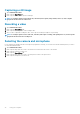Reference Guide
If your computer or tablet has a touch screen display, you can touch the screen to interact with the items instead of using a mouse or a
keyboard. Some of the basic tasks that you can perform using a touch screen are open files, folder, and apps, zoom‑in, zoom‑out, scroll,
rotate images, and so on.
You can perform the tasks that you would normally perform using a mouse, such as open files, folders, and applications, scroll using the
scroll bar, close and minimize windows using the buttons on the window, and so on.
You can also use the on‑screen keyboard using the touch screen.
Touch screen gestures
Touch screen gestures enhance the usability of a touch screen by allowing you to perform tasks like zoom, scroll, rotate, and so on, by
sliding or flicking your finger on the display.
NOTE: Some of these gestures are application-specific and may not work in all applications.
Table 5. List of touch screen gestures
Zoom Place two fingers on the touch screen and then move them apart
to zoom‑in.
Place two fingers on the touch screen and then bring them closer
to zoom‑out.
Dwell Touch and hold the item on the screen to open the context menu.
Flick
Move a finger quickly in the desired direction to flip through
content in the active window like pages in a book.
Flick also works vertically when navigating content such as images
or songs in a playlist
Using your computer 31