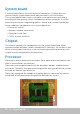Users Guide
Touch pad 21
Touch pad
A touch pad is available on most laptops and provides the functionality
of amouse. It has a touch-sensitive surface that senses the motion and
position of your fingers. You can use the touch pad to move the cursor, drag
or move selected items, and click by tapping the surface. Gesture-enabled
touch pads support gestures such as zoom, pinch, rotate, scroll, andso on.
You can also purchase external touch pads. A precision touch pad is a new
class of input device that provides high precision pointer input and gesture
functionality. Precision touch pads interact with the operating system
directly without the need for a driver.
NOTE: For information on using the touch pad, see “Using your touch
pad”.
Display
Displays are classified based on their screen size, resolution, color gamut,
and so on. Generally, a screen with higher resolution and better color
support provides better image quality. Some external displays also have
USBports, media-card readers, and so on.
Displays may also support features such as, touch screen, 3D,
andwirelessconnection.
Touch screen
Touch screen is a display device that lets you interact with the objects on
the screen by touching the display instead of using a mouse, touch pad, or a
keyboard. You can operate a touch screen with a finger, or another passive
object, such as a stylus. Touch screens are commonly used in phones,
tablets, computers, and so on. Commonly used touch screen technologies
are capacitive touch and resistive touch.
NOTE: Touch screen may not be supported on all computers.
NOTE: For information on using the touch screen, see “Using your touch
screen”.
3D
3D-capable displays can display 3D images and videos. 3D works by
presenting separate 2D images to the left and right eye. These images are
then combined and interpreted by the brain as one image with depth.
NOTE: You may need specially designed 3D glasses to be able to view
3D images.