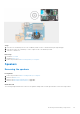Service Manual
Table Of Contents
- Inspiron 3501 Service Manual
- Working inside your computer
- Removing and installing components
- Recommended tools
- Screw list
- Major components of Inspiron 3501
- Base cover
- Solid-state drive
- Memory module
- Wireless card
- Battery
- Hard drive
- I/O board
- Coin-cell battery
- Speakers
- Heat sink (integrated graphics)
- Heat sink (discrete graphics)
- Fan
- Power button with optional fingerprint reader
- Fingerprint-reader board
- Display assembly
- Display bezel
- Display panel
- Camera
- Touchpad
- System board
- Power-adapter port
- Palm-rest and keyboard assembly
- Drivers and downloads
- System setup
- Entering BIOS setup program
- Navigation keys
- One time boot menu
- System setup options (10th generation Intel Core processor)
- System setup options (11th generation Intel processors)
- Updating the BIOS in Windows
- Updating the Dell BIOS in Linux and Ubuntu environments
- Flashing the BIOS from the F12 One-Time boot menu
- System and setup password
- Troubleshooting
- Getting help and contacting Dell
Steps
1. Place the fan on the palm-rest and keyboard assembly.
2. Align the screw holes on the fan to the screw holes on the palm-rest and keyboard assembly.
3. Replace the two screws (M2.5x5) that secure the fan to the palm-rest and keyboard assembly.
4. Connect the fan cable to the connector on the system board.
Next steps
1. Install the base cover.
2. Follow the procedure in After working inside your computer.
Power button with optional fingerprint reader
Removing the power-button with optional fingerprint reader
Prerequisites
1. Follow the procedure in Before working inside your computer.
2. Remove the base cover.
3. Remove the I/O board.
About this task
The following images indicate the location of the power-button with optional fingerprint reader and provides a visual
representation of the removal procedure.
40
Removing and installing components