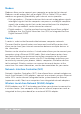Users Guide
44 Charging the Battery
Using Your Computer
Charging the Battery
Connect the power adapter to your computer or tablet to charge the battery.
The battery is charged while the computer or tablet is in use or turned off.
The internal circuitry of the battery prevents it from overcharging.
NOTE: If the battery becomes too hot due to being in a hot
environment, it may not charge when you connect the power adapter.
Allow the battery to cool down for it to resume charging.
NOTE: For steps on improving the battery life of your computer,
see“Improving Battery Life”.
Using your Keyboard
Press the keys on your physical keyboard or tap the characters on the
on‑screen keyboard to type text and to perform other functions.
Keyboard Shortcuts
Some keys on the laptop keyboard, and some external keyboards,
mayperform two or more functions when pressed along with other
special keys, such as <Fn>. Somecomputers allow you to select the default
behavior of the key using BIOS setup program or using keyboard shortcuts.
<Ctrl><Shift><Esc> Open the Task Manager window.
<Fn><F8> Toggle between display devices — main
display only, duplicate, extend to both
displays, and second display only.
Highlight the desired icon to switch the
display to that option.
<Fn> and up‑arrow key Increase brightness on an integrated
display.
<Fn> and down‑arrow key Decrease brightness on the integrated
display only (not on an external display).