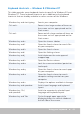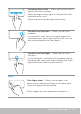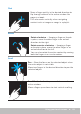Users Guide
Using your touch screen 47
Flick
Allows you to flip content forward or backward.
Move three fingers quickly to the left or right to flip
content backwards or forward.
Quick Launch
Allows you to open your favorite applications.
Tap three fingers on the touch pad to launch the
preconfigured application.
NOTE: Use the touch pad configuration tool to
choose the application to be launched.
Using your touch screen
NOTE: Avoid using the touch screen in dusty, hot, or humid
environments.
NOTE: Sudden change in temperature may cause condensation on
the inner surface of the screen. This does not affect normal usage and
disappears after the computer is kept on for at least 48 hours.
If your computer or tablet has a touch screen display, you can touch the
screen to interact with the items instead of using a mouse or a keyboard.
Some of the basic tasks that you can perform using a touch screen are open
files, folder, and apps, zoom‑in, zoom‑out, scroll, rotate images, and so on.
You can perform the tasks that you would normally perform using a mouse,
such as open files, folders, and applications, scroll using the scroll bar, close
and minimize windows using the buttons on the window, and so on.
You can also use the on‑screen keyboard using the touch screen.