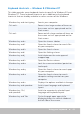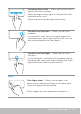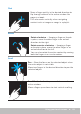Users Guide
Using your touch pad 43
Windows 7
1. Click Start → Control Panel.
2. If your Control Panel is displayed by Category, click the View by: drop‑
down menu and select Small icons or Large icons.
3. Click Keyboard.
4. Adjust the keyboard settings you want to change and click OK to save
the settings and close the window.
Using numeric keypad on a laptop
1 Numeric keypad
Your laptop may have a numeric keypad integrated into the keyboard.
Thekeypad corresponds to the keypad on an extended keyboard.
• To type a number or symbol, press and hold Fn and press the
desiredkey.
• To enable the numeric keypad, press Num Lock. The light indicates
that the keypad is active.
• To disable the numeric keypad, press Num Lock again.
NOTE: Some laptops may have a dedicated numeric keypad.
Using your touch pad
Use the touch pad to move the cursor or select objects on the screen.
• To move the cursor, gently slide your finger over the touch pad.
• To left‑click or select an object, press the left touch pad button or tap
the touch pad once.
• To right‑click an object, tap the right touch pad button once.
• To double‑click an object, press the left touch pad button twice or tap
twice on the touch pad.