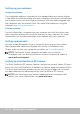Users Guide
Setting up your computer 13
Windows 8.1/Windows RT
1. Click or tap Settings in the charms sidebar.
2. Click or tap .
3. Click or tap the network you want to connect to.
4. Click or tap Connect.
5. If prompted, type the access point name (APN) or PIN, the user name,
and the password.
Windows 7
1. Click Start , type Mobile Broadband Utility in the search box
and press Enter.
2. In the Mobile Broadband Utility window, click Connect.
3. If prompted, type the access point name (APN) or PIN, the user name,
and the password.
Setting up audio
Dell laptops and tablets have built‑in speakers that support 2‑channel audio.
To use the built‑in speakers, play the media and set the volume to your
desired level.
Dell computers and tablets also support a 3.5 mm audio port allowing you
to connect external speakers. If you are setting up 2‑channel audio, connect
the speakers to the 3.5 mm headphone port or the audio port.
Dell desktops may support 5.1/7.1 audio. If you are setting up 5.1/7.1 audio,
you must connect the speakers to the appropriate ports for best audio
output.
NOTE: For more information on the ports available on your computer
ortablet, see the Specifications at www.dell.com/support.
NOTE: For best results, place the speakers as specified in the documents
that shipped with your speakers.
NOTE: On computers with a discrete sound card, connect the speakers
to the connectors on the card.