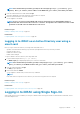Users Guide
• Chassis or Server LCD panel (see the system’s Hardware Owner’s Manual)
NOTE: In case of blade servers, you can configure the network setting using the Chassis LCD panel only during initial
configuration of CMC. After the chassis is deployed, you cannot reconfigure iDRAC using the Chassis LCD panel.
• CMC Web interface (see Dell Chassis Management Controller Firmware User’s Guide)
In case of rack and tower servers, you can set up the IP address or use the default iDRAC IP address 192.168.0.120 to configure initial
network settings, including setting up DHCP or the static IP for iDRAC.
In case of blade servers, the iDRAC network interface is disabled by default.
After you configure iDRAC IP address:
• Ensure that you change the default user name and password after setting up the iDRAC IP address.
• Access iDRAC through any of the following interfaces:
○ iDRAC Web interface using a supported browser (Internet Explorer, Firefox, Chrome, or Safari)
○ Secure Shell (SSH) — Requires a client such as PuTTY on Windows. SSH is available by default in most of the Linux systems and
hence does not require a client.
○ Telnet (must be enabled, since it is disabled by default)
○ IPMITool (uses IPMI command) or shell prompt (requires Dell customized installer in Windows or Linux, available from Systems
Management Documentation and Tools DVD or dell.com/support)
Related tasks
Setting up iDRAC IP using iDRAC settings utility on page 39
Setting up iDRAC IP using CMC web interface on page 42
Enabling provisioning server on page 42
Configuring servers and server components using Auto Config on page 43
Setting up iDRAC IP using iDRAC settings utility
To set up the iDRAC IP address:
1. Turn on the managed system.
2. Press <F2> during Power-on Self-test (POST).
3. In the System Setup Main Menu page, click iDRAC Settings.
The iDRAC Settings page is displayed.
4. Click Network.
The Network page is displayed.
5. Specify the following settings:
• Network Settings
• Common Settings
• IPv4 Settings
• IPv6 Settings
• IPMI Settings
• VLAN Settings
6. Click Back, click Finish, and then click Yes.
The network information is saved and the system reboots.
Related tasks
Network settings on page 39
Common settings on page 41
IPv4 settings on page 41
IPv6 settings on page 41
IPMI settings on page 41
VLAN settings on page 42
Network settings
To configure the Network Settings:
Setting up managed system and management station
39