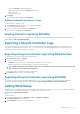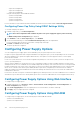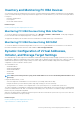Users Guide
Monitoring and Managing Power
You can use iDRAC to monitor and manage the power requirements of the managed system. This helps to protect the system from power
outages by appropriately distributing and regulating the power consumption on the system.
The key features are:
• Power Monitoring — View the power status, history of power measurements, the current averages, peaks, and so on for the
managed system.
• Power Capping — View and set the power cap for the managed system, including displaying the minimum and maximum potential
power consumption. This is a licensed feature.
• Power Control — Enables you to remotely perform power control operations (such as, power on, power off, system reset, power
cycle, and graceful shutdown) on the managed system.
• Power Supply Options — Configure the power supply options such as redundancy policy, hot spare, and power factor correction.
Related concepts
Monitoring Power
Executing Power Control Operations
Power Capping
Configuring Power Supply Options
Enabling or Disabling Power Button
Setting Warning Threshold for Power Consumption
Topics:
• Monitoring Power
• Setting Warning Threshold for Power Consumption
• Executing Power Control Operations
• Power Capping
• Configuring Power Supply Options
• Enabling or Disabling Power Button
Monitoring Power
iDRAC monitors the power consumption in the system continuously and displays the following power values:
• Power consumption warning and critical thresholds.
• Cumulative power, peak power, and peak amperage values.
• Power consumption over the last hour, last day or last week.
• Average, minimum, and maximum power consumption.
• Historical peak values and peak timestamps.
• Peak headroom and instantaneous headroom values (for rack and tower servers).
Monitoring Power Using Web Interface
To view the power monitoring information, in iDRAC Web interface, go to Overview > Server > Power/Thermal > Power Monitoring.
The Power Monitoring page is displayed. For more information, see the iDRAC Online Help.
Monitoring Power Using RACADM
To view the power monitoring information, use the System.Power group objects with the get command or the cfgServerPower object
with the getconfig command. For more information, see the iDRAC8 RACADM Command Line Interface Reference Guide available at
dell.com/support/manuals.
11
Monitoring and Managing Power 153