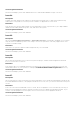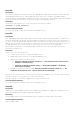Release Notes
4. Reboot the host system.
5. After restarting the host system, connect to the iDRAC using the static iDRAC IP address.
Versions/Systems Affected
All Dell PowerEdge Systems with iDRAC7.
Issue 49:
Description
When logging into iDRAC console, occasionally log in fails with PKCS security error.
Resolution
Run the
racadm sslresetcfg command to clear this issue and log in successfully. This installs the
default certificates and any self-signed or customer SSL certificates are replaced with the default
certificate.
Versions/Systems Affected
All Dell PowerEdge Systems with iDRAC7.
Issue 50:
Description
In iDRAC7 version 1.45.45, if the OS to iDRAC Pass-through mode is set as LOM-PT and if you update the
firmware to iDRAC7 1.51.50 with preserve configuration, the pass-through mode value resets to USB-NIC
instead of LOM PT.
Resolution
Re-configure the OS to iDRAC pass-through mode to LOM-PT using RACADM or iDRAC7 Web interface.
Versions/Systems Affected
All 12th generation Dell PowerEdge Systems with iDRAC7 1.50.50 or later.
Issue 51:
Description
On a few servers, the remote get operation (type INI) is unsuccessful for the thermalsettings group.
However, on the basis of the thermalsettings table of for 12th generation servers, this issue may or may
not arise.
Resolution
Perform an individual group query or perform an XML file operation. For details about the group,
individual group query can be performed.
Versions/Systems Affected
All 12th generation Dell PowerEdge Systems with iDRAC7 1.51.50.
Issue 52:
Description
If the Virtual Console is launched with IPv6 address and ActiveX in shared mode on NDC card (JC10M -
Broadcom 57840S Quad Port 10Gb SFP+) and system is rebooted, Virtual Console disconnects and does
not automatically reconnect.
Resolution
Re-launch the Virtual Console.
Versions/Systems Affected
All 12th generation Dell PowerEdge Systems with iDRAC7 1.50.50 or later.