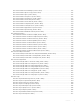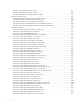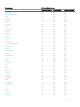CLI Guide
The RACADM utility supports the following interfaces:
• Local — Supports running RACADM commands from the managed server’s operating system. To run local RACADM commands, install
the OpenManage software on the managed server. Only one instance of Local RACADM can be executed on a system at a time. If you
try to open another instance, an error message is displayed and the second instance of Local RACADM closes immediately. To
download the local RACADM tool from www.dell.com/support/home, select Drivers and Downloads, select a server, and then select
Systems Management > Dell Toolkit.
NOTE: Local racadm and local racadm proxy runs with root user privilege.
•
SSH or Telnet — Also known as Firmware RACADM. Firmware RACADM is accessible by logging in to iDRAC using SSH or Telnet.
Similar to Remote RACADM, at the RACADM prompt, directly run the commands without the RACADM prex.
• Remote — Supports running RACADM commands from a remote management station such as a laptop or desktop. To run Remote
RACADM commands, install the DRAC Tools utility from the OpenManage software on the remote computer. To run Remote RACADM
commands:
– Formulate the command as a SSH or Telnet RACADM command.
For more information about the options, see RACADM Subcommand Details. To download the local RACADM tool from www.dell.com/
support/home, click Servers, Storage & Networking in the General Support section. Click PowerEdge, click the required PowerEdge
system, and then click Drivers & downloads.
RACADM Syntax Usage
The following section describes the syntax usage for SSH or Telnet, and Remote RACADM.
SSH, Telnet, or Remote RACADM
racadm -r <racIPAddr> -u username -p password <subcommand>
racadm -r <racIPAddr> -u username -p password getconfig -g <group name> -o <object name>
racadm <subcommand>
Example
racadm getsysinfo
racadm -r 192.168.0.2 -u username -p xxx getsysinfo
racadm -r 192.168.0.2 -u username -p xxx getconfig -g cfgchassispower
Remote RACADM
racadm -r <racIPAddr> -u <username> -p <password> <subcommand>
Example
racadm -r 192.168.0.2 -u root -p xxxx getsysinfo
Security Alert: Certificate is invalid - Certificate is not signed by Trusted Third Party
Continuing execution.
NOTE
: The following command does not display a security error:
racadm -r 192.168.0.2 -u noble -p xxx getsysinfo --nocertwarn
Accessing Indexed-Based Device Groups and Objects
• To access any object, run the following syntax:
device.<group name>.[<index>].<object name>
Introduction
35