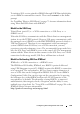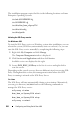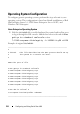Users Guide
Configuring and Using Serial Over LAN 203
NOTE: In Windows, if the Emergency Management System (EMS) console is
opened immedidately after a host reboot, the Special Admin Console (SAC)
terminal may get corrupted. Quit the SOL session as mentioned in "Disconnecting
SOL session in iDRAC6 Command Line Console" on page 202, close the terminal,
open another terminal and start the SOL session using the same command
described above.
Using SOL over Telnet with Linux
To start SOL from Telnet on a Linux management station, follow these steps:
NOTE: If required, you can change the default Telnet timeout at System iDRAC
Settings Network/Security Services.
1
Start a shell.
2
Connect to iDRAC6 with the following command:
telnet <iDRAC6-ip-address>
NOTE: If you have changed the port number for the Telnet service from the default
(port 23), add the port number to the end of the Telnet command.
3
Enter the following command at the command prompt to start SOL:
connect
4
To quit a SOL session from Telnet on Linux, press <Ctrl>+] (hold down
the control key, press the right-square-bracket key, and then release). A
Telnet prompt displays. Enter
quit
to exit Telnet.
Using SOL over OpenSSH with Linux
OpenSSH is an open source utility for using the SSH protocol. To start SOL
from OpenSSH on a Linux management station, follow these steps:
NOTE: If required, you can change the default SSH session timeout at System
iDRAC SettingsNetwork/Security Services.
1
Start a shell.
2
Connect to iDRAC6 with the following command:
ssh <iDRAC-ip-address> -l <login name>
3
Enter the following command at the command prompt to start SOL:
connect