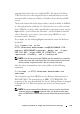Users Guide
180 Configuring iDRAC6 for Single Sign-On and Smart Card Login
Logging Into iDRAC6 Using Active Directory
Smart Card Authentication
NOTE: Depending on your browser settings, you may be prompted to download
and install the Smart Card reader ActiveX plug-in when using this feature for the
first time.
1
Log into iDRAC6 using https.
https://<
IP address>
If the default HTTPS port number (port 443) has been changed, type:
https://<
IP address>
:<
port number
>
where
IP address
is the IP address for iDRAC6 and
port number
is
the HTTPS port number.
iDRAC6 Login page is displayed prompting you to insert the Smart Card.
2
Insert the Smart Card.
3
Enter the PIN and click
Log in
.
You are logged into iDRAC6 with your credentials as set in Active Directory.
NOTE: You need not keep your Smart Card in the reader to stay logged in.
Frequently Asked Questions About SSO
SSO login fails on Windows 7 and Windows Server 2008 R2.
You must enable the encryption types DES_CBC_CRC and
DES_CBC_MD5 for Windows 7 and Windows Server 2008 R2. To enable the
encryption types:
1
Log in as administrator or as a user with adminstrative privilege.
2
Go to
Start
and run
gpedit
. The
Local Group Policy Editor
window is
displayed.
3
Go to
Local Computer Settings
Windows Settings
Security
Settings
Local Policies
Security Options
.
4
Right-click
Network Security: Configure encryption types allowed for
kerberos
and select
Properties
.
5
Enable all the options and click
OK
.