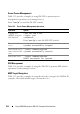Users Guide
Using iDRAC6 Enterprise SM-CLP Command Line Interface 323
To list only certain properties, qualify them, as in the following command:
show –d properties=(userid,name)
/admin1/system1/sp1/oemdcim_mfaaccount1
If you only want to show one property, you can omit the parentheses.
Using the -level Option
The show -level option executes show over additional levels beneath the
specified target. To see all targets and properties in the address space, use the
-l all option.
Using the -output Option
The -output option specifies one of four formats for the output of SM-CLP
verbs: text, clpcsv, keyword, and clpxml.
The default format is text, and is the most readable output. The clpcsv
format is a comma-separated values format suitable for loading into a
spreadsheet program. The keyword format outputs information as a list of
keyword=value pairs one per line. The clpxml format is an XML document
containing a response XML element. The DMTF has specified the clpcsv and
clpxml formats and their specifications can be found on the DMTF website
at
dmtf.org.
The following example shows how to output the contents of the SEL in XML:
show -l all -output format=clpxml
/admin1/system1/logs1/log1
iDRAC6 SM-CLP Examples
The following subsections provide examples on how to login to iDRAC6
using the SSH interface and start an SM-CLP session to perform the
following operations:
• Server power management
• SEL management
• MAP target navigation
• Display system properties