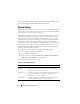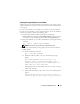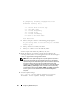Users Guide
Configuring iDRAC6 Enterprise 59
The following example illustrates the steps that you should follow to verify a
Dell PowerEdge™ M610 iDRAC6 Update Package:
1
Download the following two files from
support.dell.com
:
• IDRAC_FRMW_LX_2.0.BIN.sign
• IDRAC_FRMW_LX_2.0.BIN
2
Import the public key by running the following command line:
gpg --import <linux-security-publickey.txt>
The following output message appears:
gpg: key 23B66A9D: "Dell Computer Corporation
(Linux Systems Group) <linux-
security@dell.com>" not changed
gpg: Total number processed: 1
gpg: unchanged: 1
3
Set the GPG trust level for the Dell public key, if you haven’t done so
previously.
a
Enter the following command:
gpg --edit-key 23B66A9D
b
At the command prompt, enter the following commands:
fpr
trust
c
Enter
5
, then press <Enter> to choose
I trust ultimately
from the menu.
d
Enter
y
<Enter> to confirm your choice.
e
Enter
quit
<Enter> to exit the GPG key editor.
This completes validation of the Dell public key.
4
Verify the PowerEdge M610 iDRAC6 package digital signature by running
the following command:
gpg --verify IDRAC_FRMW_LX_2.0.BIN.sign
IDRAC_FRMW_LX_2.0.BIN