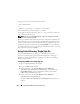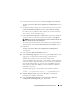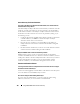Users Guide
Using iDRAC6 With Microsoft Active Directory 157
Most common issues are explained in this section. However, in general,
you should check the following:
1
Ensure that you use the correct user domain name during a log in and not
the NetBIOS name.
2
If you have a local iDRAC6 user account, log in to iDRAC6 using your
local credentials.
3
Check the following settings:
a
Navigate to the
Active Directory Configuration and Management
screen. Select
System
→
Remote Access
→
iDRAC6
, click the
Network/Security
tab, and then click the
Active Directory
subtab.
b
Ensure that the
Active Directory Enabled
check box is selected in the
Step 2 of 4 Active Directory Configuration and Management
page.
c
If you have enabled certificate validation, ensure that you have
uploaded the correct Active Directory root CA certificate to iDRAC6.
The certificate appears in the
Current Active Directory CA
Certificate
area. Ensure that iDRAC6 time is within the valid period
of the CA certificate.
d
If you are using the Extended Schema, ensure that
iDRAC6 Name
and
iDRAC6 Domain Name
match your Active Directory
environment configuration.
If you are using the Standard Schema, ensure that the
Group Name
and
Group Domain
match your Active Directory configuration.
e
Navigate to the
Network
screen. Select
System
→
Remote Access
→
iDRAC6
→
Network/Security
→
Network
.
Ensure that the DNS settings are correct.
f
Check the Domain Controller SSL certificates to ensure that iDRAC6
time is within the valid period of the certificate.