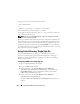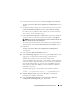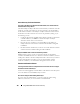Users Guide
Using iDRAC6 With Microsoft Active Directory 155
the User is a member of that Group. Now if I try to log in to iDRAC6 using the User
present in the child domain, Active Directory Single Sign-On login fails.
This may be because of the wrong Group type. There are two kinds of Group
types in the Active Directory server:
•
Security
—Security groups allow you to manage user and computer access
to shared resources and to filter Group Policy settings
•
Distribution
—Distribution groups are intended to be used only as e–mail
distribution lists.
Always ensure that the Group Type is Security. You can not use distribution
groups to assign permission on any objects and use them to filter Group
Policy settings.
My Active Directory log in failed. What do I do?
iDRAC6 provides a diagnostic tool in the Web interface.
1
Log in as a local user with administrator privilege from the Web interface.
2
In the system tree, select
System
→
Remote Access
→
iDRAC6
.
3
Click the
Network/Security
tab, and then click the
Active Directory
sub-tab
.
The
Active Directory Configuration and Management
screen appears.
4
Scroll to the bottom of the screen and click
Test Settings
.
The
Test Active Directory Settings
screen appears.
5
Enter a test user name and password, and then click
Start Test
.
iDRAC6 runs the tests step-by-step and displays the result for each step.
iDRAC6 also logs a detailed test result to help you resolve any problems.
If problems persist:
a
On the
Test Settings
screen, click the
Active Directory
sub-tab to return
to the
Active Directory Configuration and Management
screen.
b
Scroll to the bottom of the screen and click
Configure Active Directory
.
c
Change your user configuration, and run the test again until the test
user passes the authorization step.