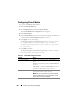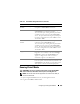Owner's Manual
206 Configuring and Using Virtual Media
Using Virtual Media, administrators can remotely boot their managed
servers, install applications, update drivers, or even install new operating
systems remotely from the virtual CD/DVD and diskette drives.
NOTE: Virtual media requires a minimum available network bandwidth of 128 Kbps.
Virtual media defines two devices for the managed server’s operating system
and BIOS: a floppy disk device and an optical disk device.
The management station provides the physical media or image file across the
network. When Virtual Media is connected, all virtual CD/floppy drive
access requests from the managed server are directed to the management
station across the network. Connecting Virtual Media appears the same as
inserting media into physical devices. When virtual media is not connected,
virtual devices on the managed server appear as two drives without media
installed in the drives.
Table 12-1 lists the supported drive connections for virtual floppy and virtual
optical drives.
NOTE: Changing Virtual Media while connected could stop the system
boot sequence.
Windows-Based Management Station
To run the Virtual Media feature on a management station running the
Windows operating system, install a supported version of Internet Explorer
with the ActiveX Control plug-in (see "Supported Web Browsers"). Set the
browser security to Medium or a lower setting to enable Internet Explorer to
download and install signed ActiveX controls.
Table 12-1. Supported Drive Connections
Supported Virtual Floppy Drive
Connections
Supported Virtual Optical Drive
Connections
Legacy 1.44 floppy drive with a 1.44
floppy diskette
CD-ROM, DVD, CDRW, combination
drive with CD-ROM media
USB floppy drive with a 1.44 floppy
diskette
CD-ROM/DVD image file in the ISO9660
format
1.44 floppy image USB CD-ROM drive with CD-ROM media
USB removable disk (minimum size
128 MB)