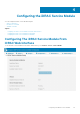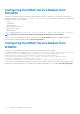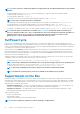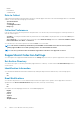Users Guide
Table Of Contents
- iDRAC Service Module 3.0.1 User’s Guide
- Introduction
- Preinstallation setup
- Installing the iDRAC Service Module
- Initial installation of iDRAC Service Module via iDRAC for Windows
- Initial installation of iSM via iDRAC Express
- Initial installation of iDRAC Service Module via iDRAC for Linux
- Installing the iDRAC Service Module on Microsoft Windows operating systems
- Installing the iDRAC Service Module on Microsoft Windows operating systems
- Modifying the iDRAC Service Module components on Microsoft Windows operating systems
- Repairing the iDRAC Service Module on Microsoft Windows operating systems
- Uninstalling the iDRAC Service Module on Microsoft Windows operating systems
- Installing iDRAC Service Module on supported Linux operating system
- Installing the iDRAC Service Module on VMware ESXi
- Installing the iDRAC Service Module on Citrix XenServer
- Installing iDRAC Service Module when the System Configuration Lock Down Mode is enabled
- Configuring the iDRAC Service Module
- iDRAC Service Module monitoring features
- Operating system information
- Lifecycle Controller log replication into operating system
- Automatic System Recovery
- Windows Management Instrumentation Providers
- Prepare to remove NVMe PCIe SSD device
- Remote iDRAC hard reset
- iDRAC access via Host OS
- In-band support for iDRAC SNMP alerts
- Enable WSMAN Remotely
- Auto-updating of iDRAC Service Module
- FullPowerCycle
- SupportAssist on the Box
- Frequently asked questions
- Linux installer packages

You can view the following items in the SupportAssist dashboard.
Service Request Summary
In the Service Request Summary session, you can view the details of the following requests:
• Open
• Closed
• Submitted
Support Assist Overview
You can view the Service Contract details such as Contract Type and Expiration Date and the Automatic Collection settings details in
this session.
On the Service Requests tab, you can also view the list of requests created and the status, description, source, service request ID, date
opened, the date closed, and so on.
If you click the Collection Log tab, you can view the collection time, job ID, collection type, data collected, collection status, sent time,
and so on.
NOTE: Starting from 14th generation of servers, when user manually initiate SupportAssist collection from iDRAC, the
USB mass storage device will not be exposed to the host OS. The transfer of OS Collector files and the collected log
files is handles internally between iDRAC and iSM.
SupportAssist registration
The iDRAC Service Module should be installed and running in the host OS.
There should be proper internet connection also.
1. Login to iDRAC. From the Maintenance drop-down menu, select the SupportAssist feature.
The SupportAssist Registration wizard is displayed.
2. On the Welcome tab, click Next.
3. On the Contact and Shipping Info tab, provide your primary contact information such as First Name, Last Name, Phone
Number, Alternate Number, Email Address, Company Name, Address Line 1, Address Line 2, City, State, Zip Code, and
Country.
NOTE: You can add the secondary contact information, by clicking the Add Secondary Contact Information option.
NOTE: To continue with the registration, you must fill all the mandatory information required.
4. After filling the contact and shipping information, click Next.
5. Read the software license agreement, select I accept the terms of the license agreement, and then click Register.
NOTE:
It might take few minutes to complete the registration process. After the registration is completed
successfully, user will get a welcome email from SupportAssist to the email address registered.
6. On the Summary tab, you can view the Registration ID and Automatic Features current setting details.
7. To close the SupportAssist Registration wizard, click Close.
In the SupportAssist page, if you navigate to the bottom you can view the contact information. Click the Edit option to make any
changes in the primary or secondary contact information. Click Save to apply the changes.
SupportAssist Collection
The SupportAssist Collection feature in iDRAC collects information about the hardware, OS and relevant application data and compresses
this information. Currently, you have to manually run the OS Collector tool to generate the SupportAssist Collection Report. Using iDRAC
Service Module 2.0 or later versions, the OS Collector tool automatically collects relevant OS and hardware information. Automatic
Support Log collection including OS and Application Information Collection with SupportAssist Collection feature.
By using iDRAC Service Module you reduce the number of manual steps to collect the Technical Support Report as the collection process
is automated.
You can perform the SupportAssist collection function by clicking the Start a Collection button, in the SupportAssist home page.
You can start a collection in any of the following methods:
iDRAC Service Module monitoring features
29