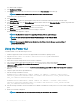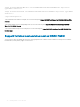Users Guide
Table 6. Silent installation
Locale Number Language
1031 German
1033 English (US)
1034 Spanish
1036 French
1041 Japanese
2052 Simplied Chinese
Modifying the iDRAC Service Module components on
Microsoft Windows operating systems
To modify iDRAC Service Module components:
1 Browse to SYSMGMT > iSM > Windows, and then run iDRACSvcMod.msi.
The iDRAC Service Module ˗ InstallShield Wizard is displayed.
2 Click Next.
3 Select Modify.
4 Enable or disable the features as required and then click Next.
The Lifecycle Controller Log Replication window is displayed.
5 Specify the location where you need the LC logs to be replicated. By default, Typical (Windows Logs/System) option is selected and
the LC logs are replicated in the System group of the Windows Logs folder in the Event Viewer. Click Next.
NOTE
: You can also create a custom group in the Application and Services Log folder by selecting the Custom option in
the Lifecycle Controller Log Replication window.
NOTE: You may have to restart the system in the following scenarios:
• If you switch between Typical (Windows Logs/System) and Custom options.
• If you switch from one custom folder to another folder.
The Ready to install screen is displayed.
6 Provide a unique port number to be used by iDRAC access via Host OS feature.
NOTE
: Provide a port number between the range 1024 to 65535.
NOTE: If you do not provide a port number,
port number 1266
or a previously congured port (if any) is assigned by
default.
7 Click Install to continue the process.
You can also click Back to change the preferences.
The iDRAC Service Module is successfully modied.
8 Click Finish.
Installing iDRAC Service Module
21