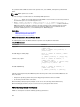Users Guide
Viewing vFlash SD Card Properties Using RACADM
To view the vFlash SD card properties using RACADM, use one of the following:
• Use the cfgvFlashSD object with the getconfig command. The following read-only properties are displayed:
– cfgVFlashSDSize
– cfgVFlashSDLicensed
– cfgVFlashSDAvailableSize
– cfgVFlashSDHealth
– cfgVFlashSDEnable
– cfgVFlashSDWriteProtect
– cfgVFlashSDInitialized
• Use the following objects with the get command:
– iDRAC.vflashsd.AvailableSize
– iDRAC.vflashsd.Health
– iDRAC.vflashsd.Licensed
– iDRAC.vflashsd.Size
– iDRAC.vflashsd.WriteProtect
For more information about these objects, see the
RACADM Command Line Reference Guide for iDRAC7 and CMC
available at dell.com/support/manuals or dell.com/esmamanuals.
Viewing vFlash SD Card Properties Using iDRAC Settings Utility
To view the vFlash SD card properties, in the iDRAC Settings Utility, go to vFlash Media. The iDRAC Settings vFlash
Media page displays the properties. For information about the displayed properties, see the
iDRAC Settings Utility Online
Help
.
Enabling or Disabling vFlash Functionality
You must enable the vFlash functionality to perform partition management.
Enabling or Disbaling vFlash Functionality Using Web Interface
To enable or disable the vFlash functionality:
1. In the iDRAC7 Web interface, go to Overview → Server → vFlash .
The SD Card Properties page is displayed.
2. Select or clear the vFLASH Enabled option to enable or disable the vFlash functionality. If any vFlash partition is
attached, you cannot disable vFlash and an error message is displayed.
NOTE: If vFlash functionality is disabled, SD card properties are not displayed.
3. Click Apply. The vFlash functionality is enabled or disabled based on the selection.
Enabling or Disabling vFlash Functionality Using RACADM
To enable or disable the vFlash functionality using RACADM, use one of the following:
• Using config command:
– To enable vFlash:
racadm config -g cfgvFlashsd -o cfgvflashSDEnable 1
198