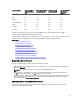User's Manual
• Network Interface Card (NIC)
• RAID Controller
• Power Supply Unit (PSU)
• PCIe Solid State Drives (SSDs)
You must upload the required firmware to iDRAC. After the upload is complete, the current version of the firmware
installed on the device and the version being applied is displayed. If the firmware being uploaded is not valid, an error
message is displayed. Updates that do not require a reboot are applied immediately. Updates that require a system
reboot are staged and committed to run on the next system reboot. Only one system reboot is required to perform all
updates.
After the firmware is updated, the System Inventory page displays the updated firmware version and logs are recorded.
The supported firmware image file types are:
• .exe — Windows based Dell Update Package (DUP)
• .d7
• .usc
• .pm
For files with .exe extension, you must have System Control privilege. The Remote Firmware Update licensed feature and
Lifecycle Controller must be enabled.
For files with .d7, .usc, and .pm extension, you must have Configure privilege.
You can perform firmware updates using the following methods:
• Using a firmware image file on a local system or on a network share.
• Connecting to the FTP site or a network repository that contains a catalog of available updates. You can create
custom repositories using Repository Manager. For more information, see
Repository Manager User's Guide
.
iDRAC7 automatically provides a difference between the BIOS and the firmware that is installed on the server and
the repository location or FTP site. All applicable updates contained in the repository are applied to the system. This
feature is available with iDRAC7 Enterprise license.
• Scheduling recurring automated firmware updates using the catalog file in the FTP site or the network repository
location.
The following table provides information on whether a system restart is required or not when firmware is updated for a
particular component.
NOTE: When multiple firmware updates are applied through out-of-band methods, the updates are ordered in the
most efficient possible manner to reduce unnecessary system restart.
Table 7. Firmware Update – Supported Components
Component Name Firmware Rollback
Supported? (Yes or
No)
Out-of-band—System
Restart Required?
In-band—System
Restart Required?
Lifecycle Controller
GUI—Restart
Required?
Diagnostics No No No No
OS Driver Pack No No No No
Lifecycle Controller No No No Yes
BIOS Yes Yes Yes Yes
RAID Controller Yes Yes Yes Yes
Backplanes Yes Yes Yes Yes
52