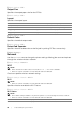Operation Manual
86
| Understanding the System Menus
Use the Admin Settings menu to customize the settings in accordance with the
setting environment, or your preferences.
To display the Admin Settings menu, press the (Information) button, and then
tap the Tools tab.
❚
Admin Settings >
Phone Book
Use the Phone Book menu to configure the speed dial and group dial settings.
❚
Admin Settings > Phone Book >
Individuals
Stores up to 200 frequently dialed numbers in speed dial locations.
❚
Admin Settings > Phone Book >
Groups
Creates a group of fax destinations and register it under a two-digit dial code. Up to six
group dial codes can be registered.
❚
Admin Settings >
PCL
Use the PCL menu to change printer settings that only affect jobs using the Printer
Control Language (PCL) emulation printer language.
❚
Admin Settings > PCL >
Paper Tray
Specifies the default paper tray.
❚
Admin Settings > PCL >
Paper Size
Specifies the default paper size.
NOTE:
• Selecting a custom size for the paper size prompts you to enter a custom length and width.
❚
Admin Settings > PCL >
Orientation
Specifies how text and graphics are oriented on the page.
❚
Admin Settings > PCL >
2 Sided Print
Specifies whether to print on one side or both sides of a sheet of print media. For a
two-sided printing, you can specify the printout to be bound by the long edge or short
edge.
Portrait Prints text and graphics parallel to the short edge of the paper.
Landscape Prints text and graphics parallel to the long edge of the paper.