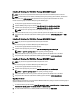User's Manual
Notation Meaning and Use Example
down-
arrow
key
Use the down-arrow key to move to the lower menu
items within a menu or to a lower level menu. You
can also use the down-arrow key to open a menu list
in a popup window, such as the stripe element size
menu, and select a setting. Word wrap is supported.
Virtual Disk 1
↓
Virtual Disk 4
<Enter> After you highlight a menu item, press <Enter> to
select that item. An options menu for the menu item
opens. It applies to only certain menu items, such as
Virtual Disk #
. In a list of options for that item, such
as the write policy for a virtual disk, highlight a
setting, such as Write-Through, and press <Enter> to
select it.
Select Add New VD and press <Enter> to create a
new virtual disk.
<Esc> After you expand a pop-up window, press <Esc> to
close the window. You can continue to press <Esc>
to exit the BIOS Configuration Utility (<Ctrl> <R>).
Press <Esc> to return to the VD Mgmt screen.
<Tab> Press <Tab> to move the cursor to the next control
on a dialog box or page.
Press <Tab> to move the cursor to the next
parameter you want to change.
<Shift>
<Tab>
Press <Shift> <Tab> to move the cursor to the
previous control on a dialog or page.
Press <Shift> <Tab> to move the cursor from Sort By
to the previously selected PD in the PD Mgmt
screen.
<Ctrl>
<N>
Press <Ctrl> <N> to move to the next menu screen
among the main menu screens: VD Mgmt, PD Mgmt,
Ctrl Mgmt, and Foreign View.
Press <Ctrl> <N> on the VD Mgmt screen to move to
the PD Mgmt screen.
<Ctrl>
<P>
Press <Ctrl> <P> to move to the previous menu
screen among the main menu screens: VD Mgmt, PD
Mgmt, Ctrl Mgmt, and Foreign View.
Press <Ctrl> <P> on the PD Mgmt screen to move to
the VD Mgmt screen.
<F1> Press <F1> to access Help information. The Help
screens display a glossary of topics you can use to
access information about navigation, RAID levels,
and general topics.
<F1>
<F2> Press <F2> to access the context menu, which
displays the list of options.
<F2>
<F5> Press <F5> to refresh the information on the screen. <F5>
<F11> Switch between two controllers. <F11>
<F12> Press <F12> to display a list of controllers. <F12>
Spacebar Press the <spacebar> to select an item. Press the <spacebar> to select or deselect a
controller setting in the Ctrl Mgmt View.
Setting Up Virtual Disks
You can set up a disk group and create virtual disks using the procedures contained in this section. Each of the following
procedures is explained individually in this section in detail.
To set up virtual disks:
1. Create the virtual disks and select the virtual disk options.
2. Designate hot spares (optional).
39