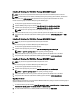User's Manual
A BIOS screen displays information about the controller and configuration.
2. During startup, press <Ctrl> <R> when prompted by the BIOS screen.
3. Use the arrow keys to select the RAID controller you want to configure, and press <Enter> to access the
management menus for the controller.
If there is only one controller, the
Virtual Disk Management screen for that controller is displayed. If there is more
than one controller, the main menu screen is displayed. The screen lists the RAID controllers.
NOTE
: You can access multiple controllers through the BIOS Configuration Utility (<Ctrl> <R>) by pressing
<F12>.
NOTE
: You can access PERC H700, H800, H310, H710, H710P, or H810 cards from the same BIOS if the PERC 6/
H700/H800 firmware is 6.2.0-0013 or later.
Exiting The Configuration Utility
To exit the BIOS Configuration Utility (<Ctrl> <R>)
1. Press
<Esc> on any menu screen.
If there is only one controller, then a dialog box is displayed to confirm your choice.
2. Select
OK to exit and press <Enter>.
If multiple controllers are present, then the <Esc> key brings you to the Controller Selection screen.
3. Press
<Esc> again to reach the exit screen.
A dialog box is displayed to confirm your choice.
4. Select
OK to exit and press <Enter>.
Menu Navigation Controls
The following table displays the menu keys you can use to move between the different screens in the BIOS
Configuration Utility (<Ctrl> <R>).
Table 4. Menu Navigation Keys
Notation Meaning and Use Example
right-
arrow
key
Use the right-arrow key to open a submenu, move
from a menu heading to the first submenu, or move
to the first item in that submenu. If you press the
right-arrow key at a menu heading, the submenu
expands. Press it again to go to the first item in the
submenu. The right-arrow key is also used to close a
menu list in a popup window. Word wrap is
supported.
Start
→ Programs
left-
arrow
key
Use the left-arrow key to close a submenu, move
from a menu item to the menu heading for that item,
or move from a submenu to a higher level menu. If
you press the left-arrow key at a menu heading, the
submenu collapses. Press it again to go to the
higher-level menu. Word wrap is supported.
Controller 0 ← Disk Group 1
up-arrow
key
Use the up-arrow key to move to the upper menu
items within a menu or to a higher level menu. You
can also use the up-arrow key to close a menu list in
a popup window, such as the stripe element size
menu. Word wrap is supported.
Virtual Disk 1
↑
Virtual Disk 4
38