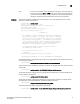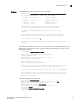Owner's Manual
46 Dell 8/4Gbps FC SAN Module Administrator’s Guide
53-1001345-01
firmwareDownload
B
To download SAS firmware without version compatibility checking:
Note that in interactive mode, the options -a, -p, and -t are invalid and defaults are used. When
specified, these options are overridden.
switch:admin> firmwaredownload -c
Type of Firmware (FOS, SAS, or any application name) [FOS]: SAS
Targeted Slots (slot numbers): 8
Server Name or IP Address: 192.168.126.250
Network Protocol (1-auto-select, 2-FTP, 3-SCP) [1]:
User Name: userfoo
File Name: /home/userfoo/dist/release.plist
Password:
Verifying the system parameters for firmwaredownload...
System parameters checking passed.
Checking version compatibility...
Version compatibility checking DISABLED.
This command will reboot the selected blades and disrupt the
virtualization applications on these blades.
WARNING: YOU HAVE ELECTED TO DISABLE THE VERSION COMPATIBILITY
CHECKING FEATURE. THIS CAN CAUSE THE VIRTUALIZATION SERVICES
TO STOP WORKING. If you want to check the version compatibility,
please exit and re-enter this command without the "-c" option.
Do you want to continue [Y]: y
To download SAS firmware and remove the installed SA image at the same time:
switch:admin> firmwaredownload -a sas -e 192.168.126.250,\
userfoo,/home/userfoo/dist/release.plist
This command will download "sas" and at the same time, it will
remove all of the installed SA images on the switch.
Do you want to continue [Y]: y
Diagnostics The command checks the network connection and other system parameters before initiating
firmwareDownload. It may fail if at least one of the following conditions is encountered:
• The host is not reachable from the switch.
• The user does not have permission on host.
• The password is not specified correctly.
• Indicated firmware does not exist on the host, or is not in the right format, or is corrupted.
• The FTP or SSH service is not running on host.
• The platform is not supported by the firmware indicated.
• The USB device may not be plugged in correctly. On standalone switches, the device must be
plugged into the switch USB port. On enterprise-class platforms, the USB device must be
plugged into the Active CP
• The USB device is not enabled. Use the usbStorage command on the switch to enable the USB
device. On enterprise-class platforms, the command must be run on the Active CP to enable
the USB device.