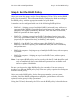Install Guide
PS Series 50E to 400E QuickStart Step 3. Set the RAID Policy
23
Step 3. Set the RAID Policy
After you create the group, use the Group Manager GUI or CLI to set the RAID
policy for the member. This will automatically configure the disks according to
the RAID policy, with the appropriate number of spare disks.
A member can be configured with one of the following RAID policies:
• RAID-10 – Striping on top of multiple RAID 1 (mirrored) sets, with one or
two spare disks. RAID-10 provides good performance for random writes, in
addition to the highest availability. However, since the disks are mirrored,
RAID 10 provides the least capacity.
• RAID-50 – Striping on top of two RAID 5 (distributed-parity) sets, with
one or two spare disks. RAID-50 provides a good balance of performance
(especially for sequential writes), availability, and capacity.
• RAID-5 – One RAID 5 set, with one spare disk. RAID-5 is similar to
RAID-50, with more capacity (two additional disks) but lower availability
and performance.
• RAID-10, nospares – Striping on top of multiple RAID 1 sets, with no spares,
if possible.
• RAID-50, nospares – Striping on top of two RAID 5 sets, with no spares,
if possible.
Note: A no-spares RAID policy can be set only with the CLI and should be used
only at installations where extra disks and personnel are available at all
times to replace failed disks.
Be sure you choose the right RAID policy for a member. You can convert a
member to a different RAID policy only if the new policy requires less disk space
than the current policy.
After you set the RAID policy for the first group member, you can create
volumes. Until the RAID configuration completes, performance will not be
optimal, but the group is fully operational.
Using the GUI and, alternately, the CLI to set the RAID policy is described next.