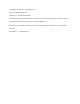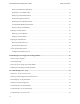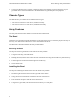Owners Manual
Table Of Contents
- 1 Basic Storage Array Information
- 2 Maintaining Drives
- 3 Maintaining Control Modules
- Control Module Features
- Replacing a Control Module
- Replacing the MicroSD Card
- Advanced Networking Options
- 4 Maintaining Power Supply and Cooling Modules
- 5 Troubleshooting Your Array
- Safety First—For You and Your array
- Obtaining Technical Support and Customer Service
- Determining Service Tag Information
- Obtaining Component Diagnostics
- Troubleshooting Array Startup Failure
- Troubleshooting Loss of Communication
- Troubleshooting Array Connections
- Troubleshooting External Connections
- Troubleshooting Power Supply and Cooling Modules
- Troubleshooting Array Cooling Problems
- Troubleshooting Control Modules
- Troubleshooting Hard Drives
- Index
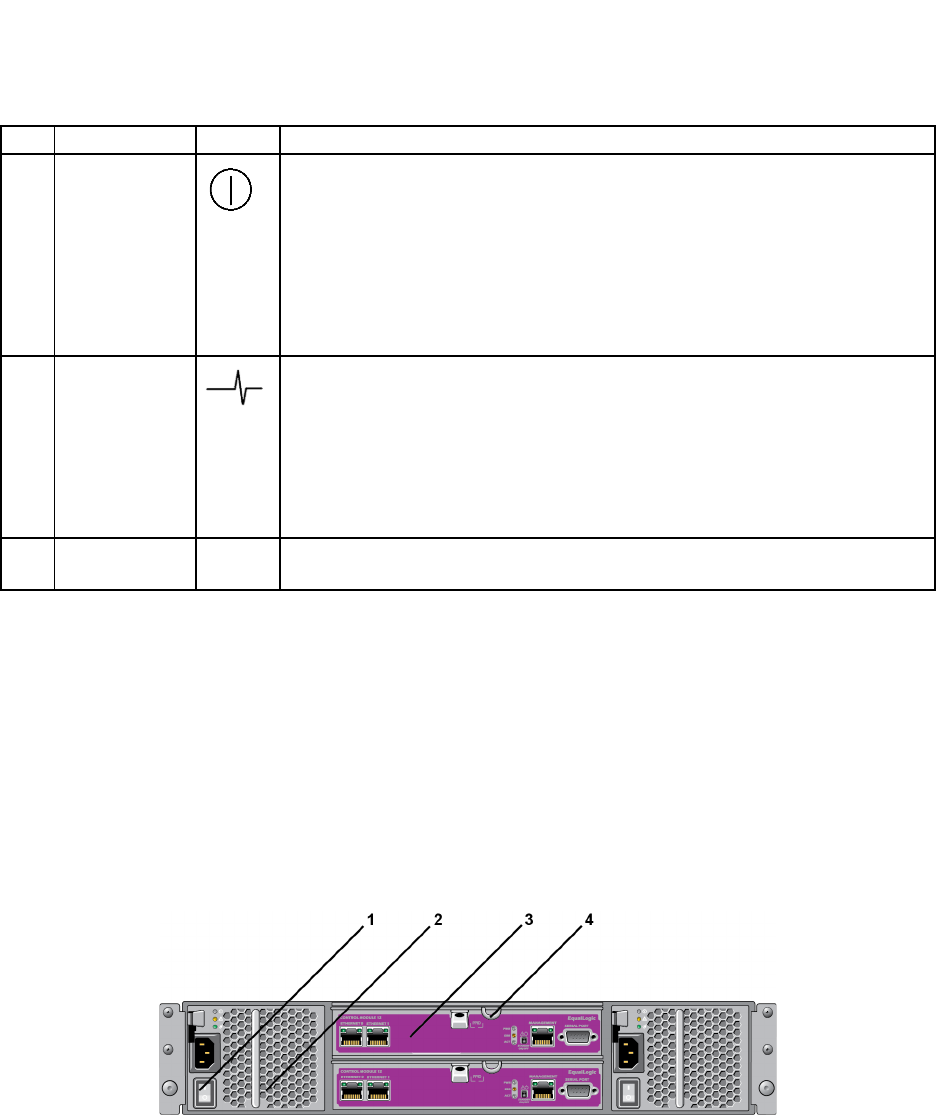
PS4100 Hardware Maintenance Guide Basic Storage Array Information
4
Table 1 Front Panel Feature Descriptions
Note: The LEDs are part of a built-in chassis control panel that is not hot-swappable and can be replaced
only by support personnel. During the array power-up sequence, these LEDs will cycle through different
states until the array is fully started and the active control module has been determined.
Back-Panel Features and Indicators
The back of a PS4100 is shown in Figure 5.
Table 2 describes the back panel features.
Figure 5 Back-Panel Features
Item Indicator Icon Description
1 Array status
LED
The array status LED lights when the array power is on.
• Off—No power.
• Steady blue—Array status is OK.
• Blinking blue—Administrator request to identify the array (see the
Group Administration online help).
• Steady amber—Critical status.
• Blinking amber—Warning.
2 Power LED The power LED is ON when at least one power supply is supplying power
to the array.
• Off—No power (both power supplies are off or not present).
• Steady green—Array has at least one power supply providing power.
• Blinking green—Array is in power standby mode.
3 Drive Release
Latch
None Enables you to remove a drive from the array.