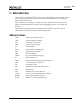Manual
OneCapture™ User Manual P010073-01A Rev. A
2. Running OneCapture
Running OneCapture on VMware ESXi
527
To enable the ESXi shell:
1. Press F2 on the ESXi main screen.
2. Go to Troubleshooting Options.
3. Choose Enable ESXi shell.
You may also run the "OneCapture_ESX.sh" by SSH to the ESXi host.
To run OneCapture:
1. Copy the script file "OneCapture_ESX.sh" onto the system through SSH (Secure
Shell) or use any other method.
2. Run the shell script for corresponding systems, for example:
./OneCapture_ESX.sh
3. Change the script to executable mode, for example, Chmod 777 OneCapture. The
progress of the script is displayed. For example:
Verifying archive integrity... All good.
Uncompressing Emulex OneCapture ESX.....
Emulex OneCapture ESXi, version 10.2.96.0
Emulex Corporation Report Utility
Started at Mon Dec 13 08:53:58 UTC 2013
Initializing report environment for host:esxi55-sandbox.emulex.com
Collecting System Information...
Obtaining vm-support...
[\]
4. After the OneCapture script finishes gathering information it creates a zipped
tarball file in its current working directory. Open that file to view the information.
Command Line Interface Parameters
The following are the available CLI parameters for ESXi.
-h|--help
Displays a brief guide on command usage and supported parameters.
--deaddump
Collects the dead firmware dump data.
Note: This command causes system instability if the adapter is the boot device.
--bootfromsan
Skips collecting firmware dump files for all adapters.
Note: You must use this command if the adapter is the boot device in a boot from
SAN configuration.