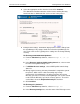User guide
Starting Recovery from an Activation Licensed Customer Confidential
160 Email Continuity Administrator Guide version 6.5 (1st ed.)
c. Repeat until all the users you want to recover appear in the list.
d. Click Next.
Notify users entering the recovery process that the service is no longer
active—they can resume using the primary mail system, and that the email
data they sent and received during the activation period will be restored to
their primary email. Notification messages are sent upon deactivation of a
user’s Email Continuity mailbox.
TIP Remind Users to Run Custom Rules on Restored Mail
After Recovery, users must manually run any custom rules that they have for
filtering mail; you may want to remind them in the notification message.
4 Click Next. The message composition page containing the default
message displays.
5 Edit the Subject or Text of the message as needed.
6 Click Next. The Confirmation page displays.
7 Click Next.
The RecoveryManager uses the recovery archive to deliver to end users’
mailboxes the email data sent or received during the activation period.
Give the archive any name that helps you identify it.
8 In the Archive Name box, type a name for the archive file (for example,
Archive_10_12_06).
9 Click Next. The Administration Console displays a summary of all
recovery steps to be taken.
10 Review the recovery steps summary.
11 Click Start Recovery. The recovery process begins.
The Administration Console displays status information on the recovery process.
How long the recovery process takes depends on the quantity and size of email
data sent and received during the activation period.