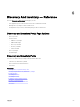Users Guide
The Task Notication Settings page is displayed.
2. Under Task Popup Notication Settings, select or clear Enable Task Popup Notications to enable or disable task pop-up
notications.
3. In the seconds between popup notications box, select the time interval between each pop-up notication.
4. Click Apply.
Enabling or Disabling Task Pop-Up Notications
To enable or disable task pop-up notications:
NOTE: To quickly disable alert pop-up notications, click the Disable link displayed in the task pop-up notication. When
the
Disable Task Popup Notications prompt is displayed, click Yes.
1. Click Settings → Task Notication Settings.
The Task Notication Settings page is displayed.
2. In Task Popup Notication Settings:
• Select the Enable Alert Popup Notications option to enable task pop-up notications.
• Clear the Enable Alert Popup Notications option to disable task pop-up notications.
3. Click Apply.
68