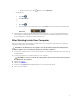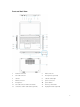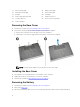Owner`s manual
Table Of Contents
- Working on Your Computer
- Removing and Installing Components
- Recommended Tools
- System Overview
- Removing the Base Cover
- Installing the Base Cover
- Removing the Battery
- Installing the Battery
- Removing the Hard-Drive Assembly
- Installing the Hard-Drive Assembly
- Removing the Memory
- Installing the Memory
- Removing the Keyboard Trim
- Installing the Keyboard Trim
- Removing the Keyboard
- Installing the Keyboard
- Removing the Palmrest
- Installing the Palmrest
- Removing the Power-Switch Board
- Installing the Power-Switch Board
- Removing the SmartCard Reader Board
- Installing the SmartCard-Reader Board
- Removing the USH Board
- Installing the USH Board
- Removing the Finger-Print Reader Board
- Installing the Finger-Print Reader Board
- Removing the LED Board
- Installing the LED Board
- Removing the Power-Connector Port
- Installing the power-connector port
- Removing the WLAN Card / WiGig Card
- Installing the WLAN Card / WiGig Card
- Removing the WWAN Card
- Installing the WWAN Card
- Removing the Display-Hinge Brackets
- Installing the Display-Hinge Brackets
- Removing the Display Assembly
- Installing the Display Assembly
- Removing the Display Bezel
- Installing the Display Bezel
- Removing the Display Panel
- Installing the Display Panel
- Removing the Display Hinges
- Installing the Display Hinges
- Removing the Camera
- Installing the Camera
- Removing the eDP Cable
- Installing the eDP cable
- Removing the System Fan
- Installing the System Fan
- Removing the Audio Board
- Installing the Audio Board
- Removing the System Board
- Installing the System Board
- Removing the Coin-Cell Battery
- Installing the Coin-Cell Battery
- Removing the Heatsink
- Installing the Heatsink
- Removing the Speakers
- Installing the Speakers
- System Setup Options
- Technical Specifications
- Diagnostics
- Contacting Dell

15. wireless-status light 16. battery-status light
17. hard-drive activity light 18. power-status light
19. speakers 20. touchpad
21. smart-card reader (optional) 22. headset connector
23. security-cable slot 24. dock connector (optional)
25. service-tag label
Removing the Base Cover
1. Follow the procedures in Before Working Inside Your Computer.
2. Perform the following steps to remove the base cover from the computer:
a. Remove the screws that secure the base cover to the computer.
b. Lift the base cover from its edge and remove the base cover from the computer.
NOTE: You may need a sharp tool to pry the base cover from its edge.
Installing the Base Cover
1. Place the base cover to align with the screw holders on the computer.
2. Tighten the screws to secure the base cover to the computer.
3. Follow the procedures in After Working Inside Your Computer.
Removing the Battery
1. Follow the procedures in Before Working Inside Your Computer.
2. Remove the base cover.
3. Disconnect the battery cable from its connector [1] and release the cable from its routing channel [2].
8