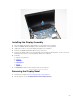Owner`s manual
Table Of Contents
- Working on Your Computer
- Removing and Installing Components
- Recommended Tools
- System Overview
- Removing the Base Cover
- Installing the Base Cover
- Removing the Battery
- Installing the Battery
- Removing the Hard-Drive Assembly
- Installing the Hard-Drive Assembly
- Removing the Memory
- Installing the Memory
- Removing the Keyboard Trim
- Installing the Keyboard Trim
- Removing the Keyboard
- Installing the Keyboard
- Removing the Palmrest
- Installing the Palmrest
- Removing the Power-Switch Board
- Installing the Power-Switch Board
- Removing the SmartCard Reader Board
- Installing the SmartCard-Reader Board
- Removing the USH Board
- Installing the USH Board
- Removing the Finger-Print Reader Board
- Installing the Finger-Print Reader Board
- Removing the LED Board
- Installing the LED Board
- Removing the Power-Connector Port
- Installing the power-connector port
- Removing the WLAN Card / WiGig Card
- Installing the WLAN Card / WiGig Card
- Removing the WWAN Card
- Installing the WWAN Card
- Removing the Display-Hinge Brackets
- Installing the Display-Hinge Brackets
- Removing the Display Assembly
- Installing the Display Assembly
- Removing the Display Bezel
- Installing the Display Bezel
- Removing the Display Panel
- Installing the Display Panel
- Removing the Display Hinges
- Installing the Display Hinges
- Removing the Camera
- Installing the Camera
- Removing the eDP Cable
- Installing the eDP cable
- Removing the System Fan
- Installing the System Fan
- Removing the Audio Board
- Installing the Audio Board
- Removing the System Board
- Installing the System Board
- Removing the Coin-Cell Battery
- Installing the Coin-Cell Battery
- Removing the Heatsink
- Installing the Heatsink
- Removing the Speakers
- Installing the Speakers
- System Setup Options
- Technical Specifications
- Diagnostics
- Contacting Dell
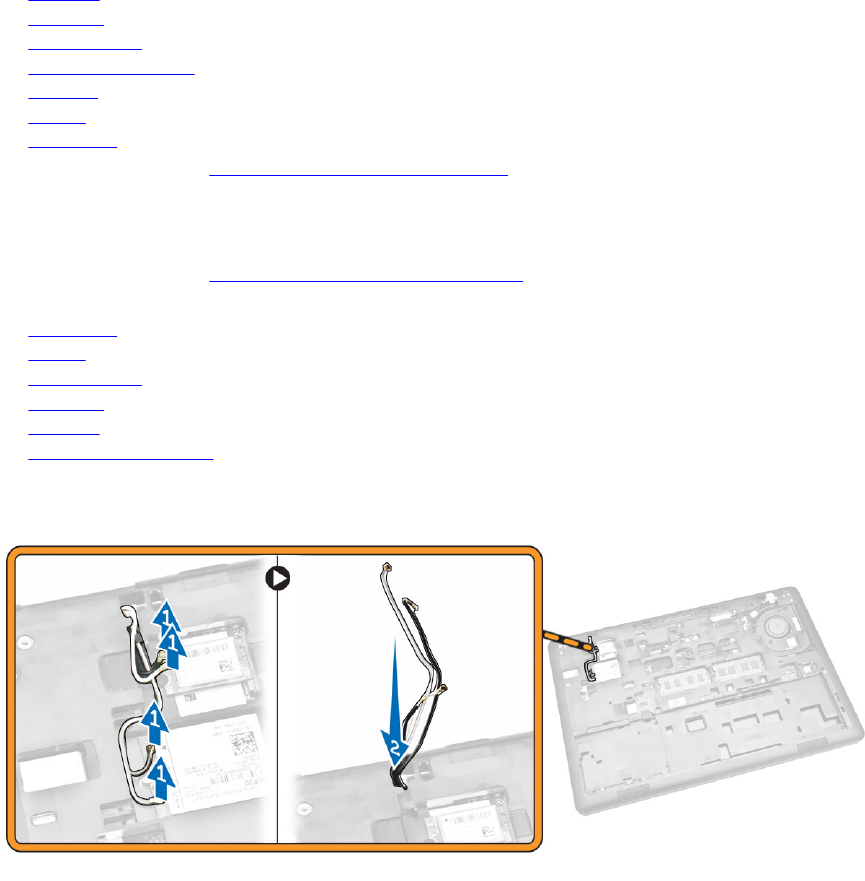
Installing the Display-Hinge Brackets
1. Insert the display-hinge brackets into their slots on the computer.
2. Tighten the screws at the front and back of the computer to secure the display-hinge brackets.
3. Install the:
a. palmrest
b. keyboard
c. keyboard trim
d. hard-drive assembly
e. memory
f. battery
g. base cover
4. Follow the procedures in After Working Inside Your Computer.
Removing the Display Assembly
1. Follow the procedures in Before Working Inside Your Computer.
2. Remove the:
a. base cover
b. battery
c. keyboard trim
d. keyboard
e. palmrest
f. display-hinge brackets
3. Disconnect the WLAN and WWAN cables from their connectors [1] and release the cables through
their routing channels [2].
4. Disconnect the display cable from the system board. To disconnect the display cable:
a. Remove the screw that secures the display-cable bracket to the computer [1].
b. Remove the display-cable bracket to access the display cable [2].
c. Disconnect the display cable from the system board [3].
27