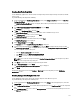Administrator Guide
8. In the Backup Exec Administrator page, click the Devices tab, and right-click on the local system name that is listed
as the root node.
A drop-down list of device-related options is displayed.
9. Select Add OpenStorage in the drop-down list.
The Add OpenStorage Device page is displayed.
10. Configure the Add OpenStorage Device page with the following information, and click OK:
• Server—enter the host name or IP address of the DR Series system.
• Logon account—select the account from the drop-down list, which has credentials for accessing the DR Series
system.
• Server type—select the type of plug-in from the drop-down list (DELL OST plug-in).
• Logical storage unit—enter the LSU (DR Series system container) name to use.
11. Click Yes in response to the prompt about making the new device the default destination for new jobs.
12. Close the Add OpenStorage Device page.
The Restart Services confirmation dialog is displayed (this dialog recommends against restarting the services if any
jobs are currently running).
13. Click Restart Now to restart the Backup Exec services.
Creating Backups on the DR Series System Using Backup Exec
This topic describes how to use Backup Exec to create backups on the DR Series system.
To create backups on the DR Series system using Backup Exec, complete the following:
NOTE: This procedure documents this process using Backup Exec 2010. The procedure for Backup Exec 2012 is
different. For specific details and procedures, see the product-specific documentation from Symantec for the
specific DMA product and version you are using.
1. Launch the Backup Exec Administrator console, and select the Job Setup tab.
2. Click Backup Tasks in the left navigation panel, and select New job.
The Backup Job Properties page is displayed.
3. In the left navigation pane of the Backup Job Properties page, select Source, and select Selections.
The Selections page is displayed.
4. Select the system or node name in the center pane of the Selections page, and click the check boxes that
correspond to the files you want backed up.
5. In the left navigation pane of the Backup Job Properties page, select Destination, and select Device and Media.
The Device and Media page is displayed.
6. In the Device pane in the Device and Media page, select the DELL OST device in the drop-down list, and click Run
Now to start the backup job.
7. Click the Job Monitor tab to view the progress of the backup job you created.
Optimizing Duplication Between DR Series Systems Using Backup Exec
Backup Exec can replicate backups between two DR Series systems that are part of a defined source and target
replication pair. This process uses the deduplication and replication features of the DR Series system via RDA with OST.
Using RDA with OST, backed up data is catalogued which makes it available from the designated media server so that a
seamless restore can be performed from either the target or source DR Series system. This is considered an integrated
replication, where the appliance does the replication. It is considered to be “optimized” because the data flows from the
local appliance directly to the remote appliance in a deduplicated format, and it does not travel through the media
server.
When the data is in a deduplicated format (in an optimized form), only new or unique data is copied between the two DR
Series systems. Because the duplication job is initiated by Backup Exec, there are two entries in its catalog: one entry is
134