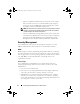Systems Management Guide
Installing Dell OpenManage Server Administrator 19
2
On the desktop, double-click
VMware vSphere Client
and login to
vCenter Server.
3
Right-click
vSphere Client host
and click
New Datacenter
.
4
Right-click
New Datacenter
and click
Add Host
. Provide information for
the ESXi 5.0 server per online instructions.
5
Right-click the ESXi host added in the previous step and click
Maintenance Mode
.
6
From
Plug-ins
select
Manage Plug-ins
download VMware Update
Manager
(The status is enabled if the download is successful.)
7
Select the ESXi 5.0 host. Click
Update Manager
Admin view
Patch
Repository
Import Patches
and follow the online instructions to upload
the patch successfully.
The offline bundle is displayed.
8
Click
Baselines and Groups
.
9
Click
create
, mention baseline name and select
Host Extension
as baseline
type. Complete the rest as per instructions.
10
Click
Admin View
.
11
Click
Add to Baseline
(against the uploaded patch name) and select the
baseline name that you have created in step 8.
12
Click
Compliance view
. Select the
Update Manager
tab. Click
Attach
and
select the Extension Baseline created in step 8 and follow the instructions.
13
Click
Scan
Scan.
14
Select
Baseline
from list of baselines in
Attached Baseline
and then click
Stage
.
15
Click
Remediate
once the staging is completed.
Server Administrator installation is complete.
Using the Power CLI
1
Install the supported PowerCLI of ESXi5.0 on Windows System.
2
Copy the
OM-SrvAdmin-Dell-Web-6.5.0-542907.VIB-ESX50i_A02.zip
file to the ESXi host.
3
Navigate to the bin directory.
esxi5_techsheet.book Page 19 Tuesday, January 24, 2012 3:25 PM