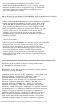Read me
file:///T|/htdocs/SOFTWARE/svradmin/5.5/en/README/readme_sa.txt[10/25/2012 1:19:17 PM]
ISSUES FOR DRAC 5
--------------------------------------------------------------------
Download the DRAC 5 readme from the Dell support site at
support.dell.com for the latest information on all known issues,
supported web browsers and managed server operating systems.
* DRAC 5 support on SUSE Linux Enterprise Server (version 10) is
limited to the Manage Node and to the CLI only. DRAC 5 does not
support the Out of Band GUI on the Management station.
* DRAC 5 GUI supports Mozilla Firefox 1.0.7 only (32-bit)
* DRAC 5 GUI supports only 32-bit browser editions.
--------------------------------------------------------------------
ISSUES FOR DRAC 4
--------------------------------------------------------------------
Download the DRAC 4 readme from support.dell.com for the latest
information on all known issues.
* Perform the following steps if you do not see the "Remote Access
Controller" properties tab in the Server Administrator user
interface, after installing it on a system with DRAC 4:
1. Make sure that the "Remote Access" service is running.
2. Refresh the Server Administrator user interface.
If the "Remote Access Controller" properties tab still
does not appear:
- Close the Server Administrator user interface.
- Restart the "DSM SA Data Manager" service.
- Restart the "Secure Port Server" service.
- Open the Server Administrator user interface and log in.
* When connecting to a remote DRAC 4 using a Mozilla Web browser from
a Linux client, the Virtual Media feature may not be available. The
browser displays the error: "Virtual Media Plug-in is not installed
or running". This issue is caused by the new Java applet security
features of Mozilla 1.7.3 or later. Perform the following steps to
manually install the plug-in for that specific browser:
1. Log in to DRAC 4 and navigate to the "Properties" page.
2. Change the Web address in the browser window from
"https://<DRAC4-IP-address>/cgi/main" to
"https://<DRAC4-IP-address>/rac4vm.xpi", and press Enter.
Mozilla prompts you with an "Opening rac4vm.xpi" dialog,
allowing you to save the file to your local file system.