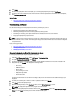User's Manual
1. Launch a browser window, and enter the Administration Console URL displayed in the vSphere vCenter Console tab
for the virtual machine you want to configure or use the link from Dell Management Console → Settings page. The
URL uses the following format and is case sensitive:
https://<ApplianceIPAddress>
2. In the left pane, click Appliance Management.
3. In the Appliance Management page, scroll down to the HTTP Proxy Settings, and then click Edit.
4. In the Edit page, do the following:
a) To enable the use of HTTP Proxy Settings, next to Use HTTP Proxy Settings, select Enable.
b) In the Proxy Server Address text box, enter the proxy server address.
c) In the Proxy Server Port text box, enter the proxy server port.
d) To use proxy credentials, next to Use Proxy Credentials, select Yes.
e) If you are using credentials, in the User Name text box, enter the user name.
f) In the Password text box, type the password.
5. Click Apply.
Setting Up The NTP Servers
Network Time Protocol (NTP) can be used to synchronize the virtual appliance clocks to that of a NTP server.
To set up the NTP servers:
1. Launch a browser window, and enter the Administration Portal URL displayed in the vSphere vCenter Console tab
for the virtual machine you want to configure or use the link from Dell Management Console → Settings page. The
URL uses the following format and is case sensitive:
https://<ApplianceIPAddress>
2. In the left pane, click APPLIANCE MANAGEMENT.
3. Click Edit for NTP.
4. Select the Enabled check box. Enter the host name or IP address for a Preferred and Secondary NTP Server and
click Apply.
5. To exit, click Cancel.
Generating A Certificate Signing Request
Generating a new Certificate Signing Request prevents certificates that are created with the previously generated CSR
from being uploaded to the appliance.
To generate a certificate signing request:
1. Launch a browser window, and enter the Administration Portal URL displayed in the vSphere vCenter Console tab
for the virtual machine you want to configure or use the link from Dell Management Console → Settings page. The
URL uses the following format and is case sensitive:
https://<ApplianceIPAddress>
2. In the left pane, click APPLIANCE MANAGEMENT.
3. Click Generate Certificate Signing Request for HTTPS Certificates. A message displays stating that if a new request
is generated, then certificates created using the previous CSR can no longer be uploaded to the appliance. To
continue with the request, click
Continue, or Cancel to cancel.
4. Enter the Common Name, Organizational Name, Organizational Unit, Locality, State Name, Country and Email for the
request. Click
Continue.
5. Click Download, and then save the resulting HTTPS certificate to an accessible location.
79