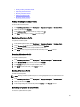User's Manual
• Viewing or Editing A Hardware Profile
• Duplicating Hardware Profiles
• Renaming A Hardware Profile
• Deleting A Hardware Profile
• Refreshing Hardware Profiles
Viewing Or Editing A Hardware Profile
To view or edit a hardware profile:
1. In the Dell Management Center, select Deployment → Deployment Templates → Hardware Profile.
2. Select a profile and click View/Edit.
3. In the Hardware Profile window, to make any changes, click Edit.
4. Click Save to apply changes, or click Cancel to cancel changes.
Duplicating A Hardware Profile
To duplicate a hardware profile:
1. In the Dell Management Center, select Deployment → Deployment Templates → Hardware Profile.
2. On the Hardware Profile page, select a profile, and then click Duplicate.
3. In the Duplicate dialog box, enter a unique hardware profile name.
4. Click Apply to create a copy of the profile with the new name, or click Cancel to cancel.
Renaming A Hardware Profile
To rename a hardware profile:
1. In the Dell Management Center, select Deployment → Deployment Template → Hardware Profile.
2. On the Hardware Profile page, select a profile and click Rename.
3. In the Rename dialog box, enter a unique hardware profile name.
4. Click Apply to use the new name, or click Cancel to cancel.
Deleting A Hardware Profile
To delete a hardware profile:
NOTE: Deleting a hardware profile that is part of a running deployment task can cause the task to fail.
1. In the Dell Management Center, select Deployment → Deployment Templates → Hardware Profile.
2. Select a profile and click Delete.
3. In the message dialog box, to remove the profile click Delete , or click Cancel to cancel.
Refreshing An Updated Hardware Profile
To refresh an updated hardware profile:
63