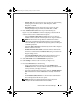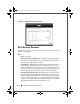Administrator Guide
56 Dell ControlPoint Connection Manager
Configure 802.1x, WPA-Enterprise, WPA2-Enterprise, or CCKM Client With EAP
LEAP and No Inner Authentication
1
Open
DCP Connection Manager
→
Connections
→
Profiles
→
Add
→
Wi-Fi
. The
Profile Wizard Settings
screen for Wi-Fi appears (see Figure 1-19).
2
In the
Connection Name
field, type a name to associate with this
network
connection
.
3
Click the
View
button to scan a list of broadcasting networks for a Wi-Fi
network to add. Click on a Wi-Fi network and then click
OK
to return to the
previous screen. DCP Connection Manager automatically populates the
required fields.
If the scan result does not show the Wi-Fi network you are searching for, then
manually enter the following required information:
–
Network Name:
Type the name of the Access Point (AP), often called
an SSID, to which you will be connecting.
–
Security Type:
Press the drop-down arrow to select one of the following
Security Types from the list: 802.1x, WPA-Enterprise, WPA2-
Enterprise, or CCKM.
–
Encryption Type:
Press the drop-down arrow to select one of the
following Encryption Types from the list: TKIP, AES, or CKIP.
4
If the
Advanced Wi-Fi
screen does not open automatically (see
Figure 1-20), click
Advanced
to continue configuring an advanced Wi-Fi
network connection and set additional Wi-Fi options.
– Select the
Enable Connect Prior to Logon
option if you choose to
establish a wireless network connection prior to user logon to Windows.
NOTE: The Connect Prior to Logon feature is available in this software
release only on the Windows XP operating system. If you are running DCP
Connection Manager on the Windows Vista operating system, this setting will
be disabled (grayed-out).
– Select
Use VPN Connection
to automatically start the VPN configured
with this
network connection
.
–
Exclude from VPN enforcement
switches the Enforce VPN function
off for this Location Profile. The
Enforce VPN
setting is located on the
Program Settings
screen.
A5_bk0.book Page 56 Wednesday, January 28, 2009 12:42 PM