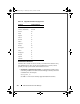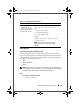Administrator Guide
Dell ControlPoint Connection Manager 111
3
To export and save a profile, open
DCP Connection
Manager
→
Profiles
→
Export Profiles and Settings
. There are five filter
options available for selecting Location Profiles, Network Connections, and
Network-Related Settings to export using the DCP Connection Manager
Export feature:
•
Location Profiles
—Includes all Location Profiles (and Network
Connections and Network and User-Related Location Profile
Settings) only
•
All Networks
—Includes all
network connection
s only
•
Mobile
—Includes mobile broadband
network connection
s
•
Wi-Fi
—Includes Wi-Fi
network connection
s
•
Dial-up
—Includes dial-up
network connection
s
To export a profile:
a
Choose the profile type to export.
b
Select and move
Location Profiles
or
Network Connections for
export
from the list box on the left and move to the right list box.
c
Make an import handling choice:
•
Include adapter settings
check box supports only Wi-Fi adapter
settings today.
•
Include program settings
check box exports all Global Program
and Network Settings.
• Check
Include Credentials
check box to include all credential and
security information such as usernames, passwords, and network
security keys in the encrypted export .xml file.
d
Click
OK
to open the
Save As
screen.
e
Save the file as an .xml file. Before importing this file, you must rename
the file "NetworkUCM.xml."
f
Click
Save
to return to the
Export
screen.
4
Import or distribute the .xml profile into the System32 folder of Windows:
C:\\Windows\System32\NetworkUCM.xml
. To use the
Import Profiles
and Settings
option available within DCP Connection Manager:
a
Open
DCP Connection Manager
→
Profiles
→
Import Profiles and
Settings
. The
Windows Explorer
screen opens.
A5_bk0.book Page 111 Wednesday, January 28, 2009 12:42 PM