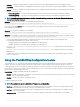Users Guide
To verify the import, run the following cmdlet within PowerShell console, and look for DellSMBIOS.
Get-PSDrive
NOTE: To remove Dell Command | PowerShell Provider from the console, run the following command within the Windows
PowerShell console:
For 32-bit systems; Remove-Module DellBiosProviderX86 –Verbose
For 64-bit systems; Remove-Module DellBIOSProvider –Verbose
Navigating using the Windows PowerShell console
After importing the module, navigate to DellSMBIOS drive. Run Get-ChildItem cmdlet to view the list of available categories.
Figure 2. Accessing categories and attributes
To access the attributes in each category, set location to the desired category and then run Get-Childitem cmdlet.
Supported cmdlets in Dell Command | PowerShell
Provider
The following are the supported cmdlets in Dell Command | PowerShell Provider:
NOTE
: Press Tab To complete the Dell Command | PowerShell Provider cmdlet in the Windows PowerShell console.
Table 2. Supported cmdlets
Cmdlet Alias Description
Get-Location pwd Displays the current path/location within the DellSMBIOS drive.
Set-Location cd Sets the working location to a specied path/location within the DellSMBIOS drive.
Get-Item gi Displays the item at the specied location within the DellSMBIOS drive.
Getting started with Dell Command | PowerShell Provider 2.2 13