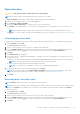Users Guide
Table Of Contents
- Dell Command | Integration Suite for System Center Version 5.5 User’s Guide
- Contents
- Introduction
- Install, uninstall, and upgrade Dell Command | Integration Suite for Microsoft System Center
- Prerequisites to install Dell Command | Integration Suite for System Center
- Configuring a network access account
- Installing Dell Command | Integration Suite for System Center
- Changing or repairing program options in the installer
- Upgrading Dell Command | Integration Suite for System Center
- Uninstalling Dell Command | Integration Suite for System Center
- Using Dell Command | Integration Suite for System Center
- Managing and updating distribution points
- Creating a Dell WinPE boot image
- Creating a Dell client driver package
- Importing Dell Command | Configure SCE packages
- Importing Dell Command | Monitor
- Creating a task sequence
- Configuring task sequence actions
- Creating applications using Dell Command | Software Gallery
- The Dell Command | Intel vPro Out Of Band Application
- Software prerequisites
- Configuring WinRM on client systems
- Launching the Dell Command | Intel vPro Out of Band application
- Account setup
- Client discovery
- Settings
- Remote provisioning
- Prerequisites for remote provisioning
- Remote provisioning licensing
- Remote provisioning certificate setup
- Configuring the remote provisioning feature
- Upgrading Intel Setup and Configuration Software after remote provisioning is enabled
- Preparing Intel vPro client systems for remote provisioning
- Provisioning remote client systems
- USB provisioning
- Indications
- Client configuration
- Operations
- Generating reports
- Task Queue
- Troubleshooting
- Setting logs to Debug mode
- Error while uninstalling Dell Command | Integration Suite for System Center
- Authenticode signature
- KVM over wireless
- Hardware inventory report memory speed is reported as zero
- Max password length change
- KVM power control to boot to OS in S3
- Apply operating system task sequence action has a red bang
- Related reference
6. Select the Reboot after applying changes option if you want to reboot after applying changes.
7. Click Next.
The Select Clients tab is displayed.
8. Search for client systems to which you want to apply the Boot Order changes to.
9. From the Available clients list select the client systems you want to manage and click the
button to move your selected
systems or press the
button to move all the discovered Dell clients into the Selected clients list.
10. Click Next.
The Schedule Task tab is displayed.
11. You can either choose to apply the changes immediately or schedule it to run later.
Depending on the schedule, select one of the following options:
● Run now — the BIOS setting configuration is immediately applied and displays the Running status in the Task Queue.
● Run At — the BIOS setting configuration is queued in the Task Queue.
NOTE: You can launch the Task Queue to view the list of completed and pending tasks.
NOTE: If the Dell client systems are not connected to the network, run the task again.
12. Provide a name to the task and click Next.
The Summary tab is displayed.
13. Click Finish.
The Task Queue window is opened and depending on how you scheduled the task, it starts running immediately or will be
queued.
Setting BIOS passwords
This feature allows you to manage your BIOS password.
1. Launch the Dell Command | Intel vPro Out of Band application.
2. Click Client Configuration>Passwords.
The Password tab is displayed.
3. Select one of the following options:
● Clear—Clears the administration or system password.
NOTE: It is recommended to clear the system password before the administration password.
● Set—Enter and confirm the administration or system password.
NOTE: Client systems have to reboot after setting the administration or system passwords.
● Configure—Enables or disables the strong password feature or allows you to customize various password rules.
4. If you want the Task execution to continue to subsequent clients systems when an error occurs, select the Continue on
error option. Otherwise, Task execution stops on the first client system where an error is encountered..
5. If you want to reboot after applying changes select the Reboot after applying changes option.
6. Click Next.
The Select Clients tab is displayed.
7. Search for client systems to which you want to apply the Boot Order changes to.
8. From the Available clients list, select the client systems that you want to manage and click the
button to move your
selected systems or press the button to move all the discovered Dell clients into the Selected clients list.
9. Click Next.
The Schedule Task tab is displayed.
10. You can either choose to apply the password changes immediately or schedule it to run later.
Depending on the schedule, select one of the following options:
● Run now — the BIOS password configuration is immediately applied and displays the Running status in the Task
Queue.
NOTE: If the Dell client systems are not connected to the network, run the task again.
● Run At — the BIOS password configuration is queued in the Task Queue.
NOTE: You can launch the Task Queue to view the list of completed and pending tasks.
11. Provide a brief description of the changes you are applying and click Next.
The Summary tab is displayed.
The Dell Command | Intel vPro Out Of Band Application
33