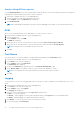Users Guide
Table Of Contents
- Dell Command | Integration Suite for System Center Version 5.1 User’s Guide
- Introduction
- Install, Uninstall, and Upgrade Dell Command | Integration Suite for Microsoft System Center
- Prerequisites To Install Dell Command | Integration Suite For System Center
- Configuring A Network Access Account
- Installing Dell Command | Integration Suite for System Center
- Changing or Repairing Program Options in the Installer
- Upgrading Dell Command | Integration Suite for System Center
- Uninstalling Dell Command | Integration Suite for System Center
- Using Dell Command | Integration Suite for System Center
- Managing And Updating Distribution Points
- Creating A Dell WinPE Boot Image
- Creating A Dell Client Driver Package
- Importing Dell Command | Configure SCE Packages
- Importing Dell Command | Monitor
- Creating A Task Sequence
- Configuring Task Sequence Actions
- Creating Applications Using Dell Command | Software Gallery
- The Dell Command | Intel vPro Out Of Band Application
- Software Prerequisites
- Configuring WinRM on Client Systems
- Launching The Dell Command | Intel vPro Out of Band Application
- Account Setup
- Client Discovery
- Settings
- Remote Provisioning
- Prerequisites for Remote Provisioning
- Remote Provisioning Licensing
- Remote Provisioning Certificate Setup
- Configuring the Remote Provisioning Feature
- Upgrading Intel Setup and Configuration Software After Remote Provisioning is Enabled
- Preparing Intel vPro Client Systems For Remote Provisioning
- Provisioning Remote Client Systems
- USB Provisioning
- Indications
- Client Configuration
- Operations
- Generating Reports
- Task Queue
- Troubleshooting
- Setting Logs to Debug Mode
- Error While Uninstalling Dell Command | Integration Suite for System Center
- Authenticode Signature
- KVM Over Wireless
- Hardware Inventory Report Memory Speed is reported as Zero
- Max Password Length Change
- KVM Power Control to Boot to OS in S3
- Apply Operating System Task Sequence Action Has A Red Bang
- Related Reference
● Memory subsystem failure
The indications feature has the following functionality:
● Settings — Set up configuration data for the feature
● Policies — Associate filters with a policy that can be applied to one or more clients
● Configure Subscriptions — Associate policies with clients on the network, and then apply the policies to the clients
● Subscription status — View and manage subscriptions
● Events — View, manage, and export events
Recommended And Optional Filters
Some indications are message intensive: when applied to a client, these filters will likely generate a large volume of messages,
and they should therefore be used with extreme caution. To avoid network congestion, only one Optional filter may be applied to
a single client on the network at a time. Supported filters are:
Recommended Filters
● Intel
®
AMT: CorePlatform
Optional Filters
CAUTION: Use the following Optional Filters with great care, as they can impact network performance. Best use
of these filters includes diagnosis of issues by applying a single Optional filter to a specific client for a short
period of time.
● None — Default
● Intel
®
AMT: Platform
● Intel
®
AMT: ME Presence
● Intel
®
AMT: Features
● Intel
®
AMT: User
● Intel
®
AMT: FW ProgressEvents
● Intel
®
AMT: All
Policies
From the Policies screen, you can view the Indications policies that have been previously created, as well as perform the
following tasks:
● Create a new policy
● Edit a policy
● Delete a policy
The table can be sorted by any of its field in ascending or descending order by clicking the relevant column title.
Creating A Policy
1. Click Indications > Policies.
2. Click New.
The Create Policy screen opens.
3. Enter a policy name. The name must not be the same as an existing policy name, can only contain alphanumeric characters
and spaces, and can be up to 64 characters in length.
4. Select the filter(s) to include in your policy. You must select at least one filter to create a new policy, but no more than two
filters consisting of the CorePlatform (Recommended) filter and one of the Optional filters. See Recommended And Optional
Filters for more information on when to use which filters.
NOTE: You can only select one Optional filter to include in any given policy.
5. Click OK.
The new policy appears in the Policies table.
NOTE: A policy is considered “active” as soon as it is included in one or more subscriptions.
26 The Dell Command | Intel vPro Out Of Band Application